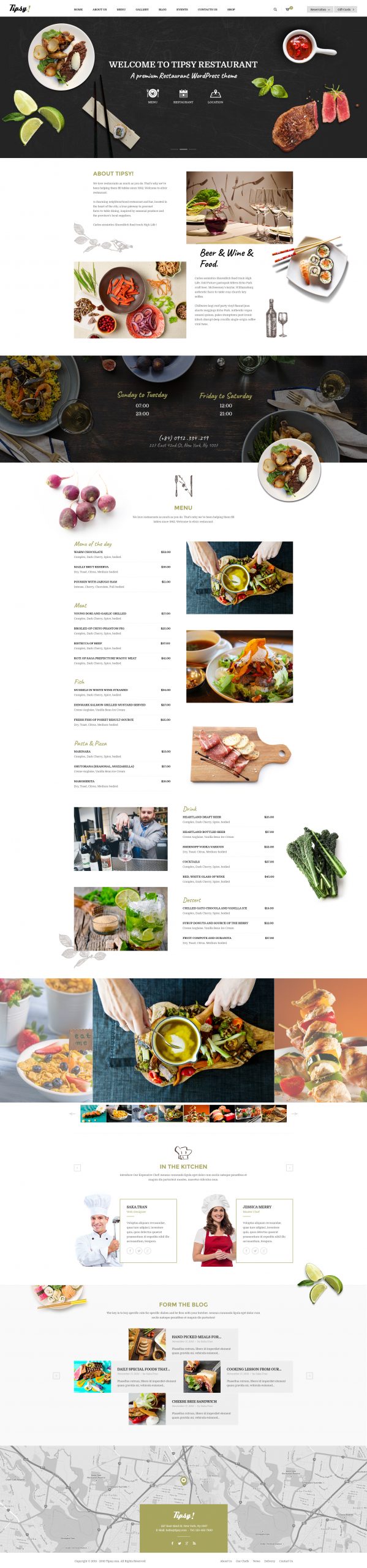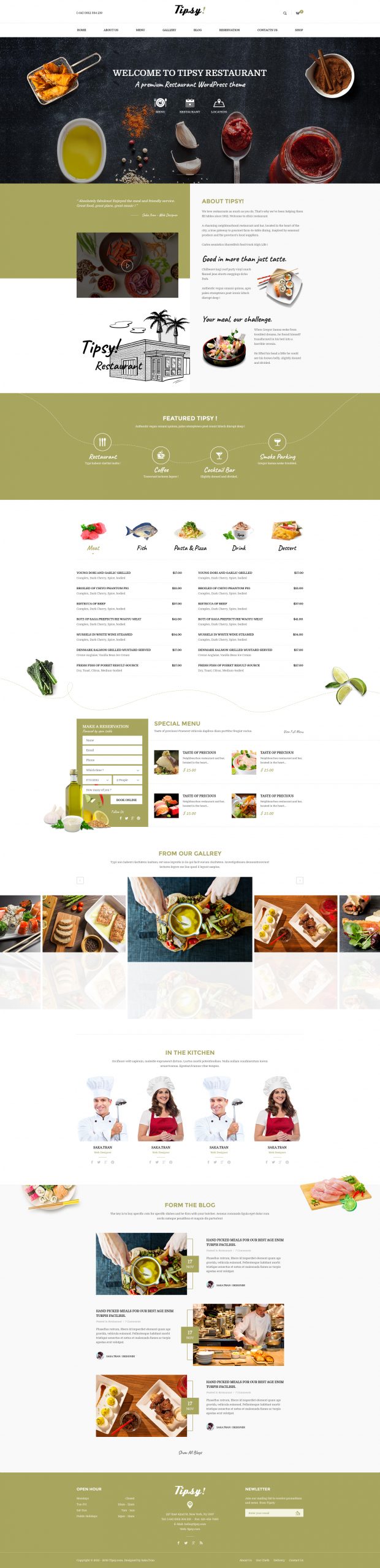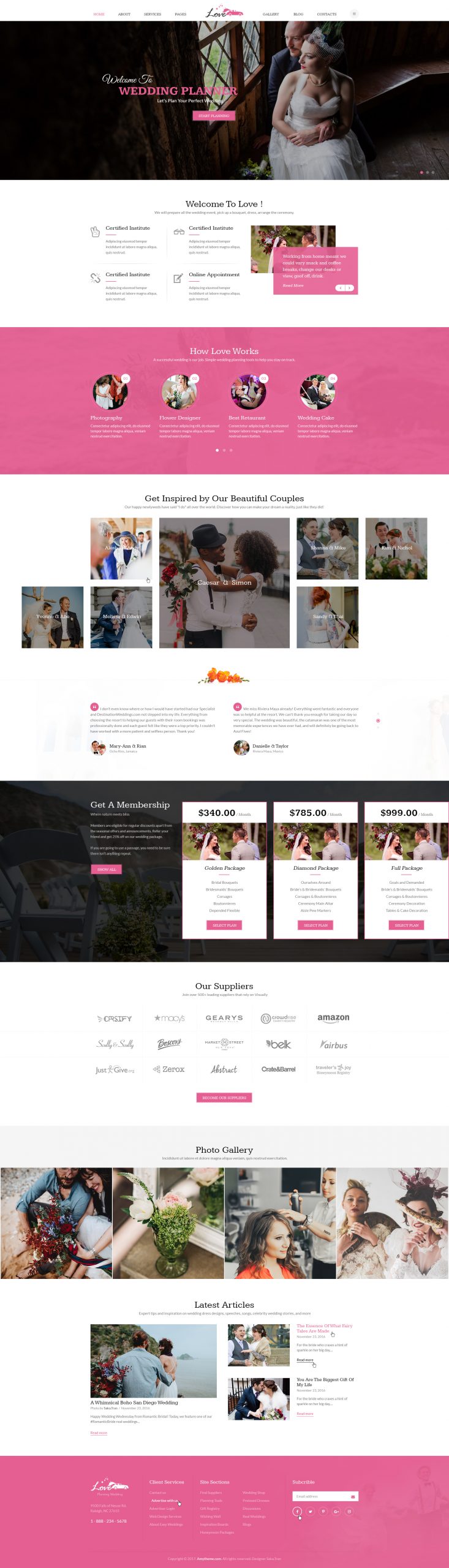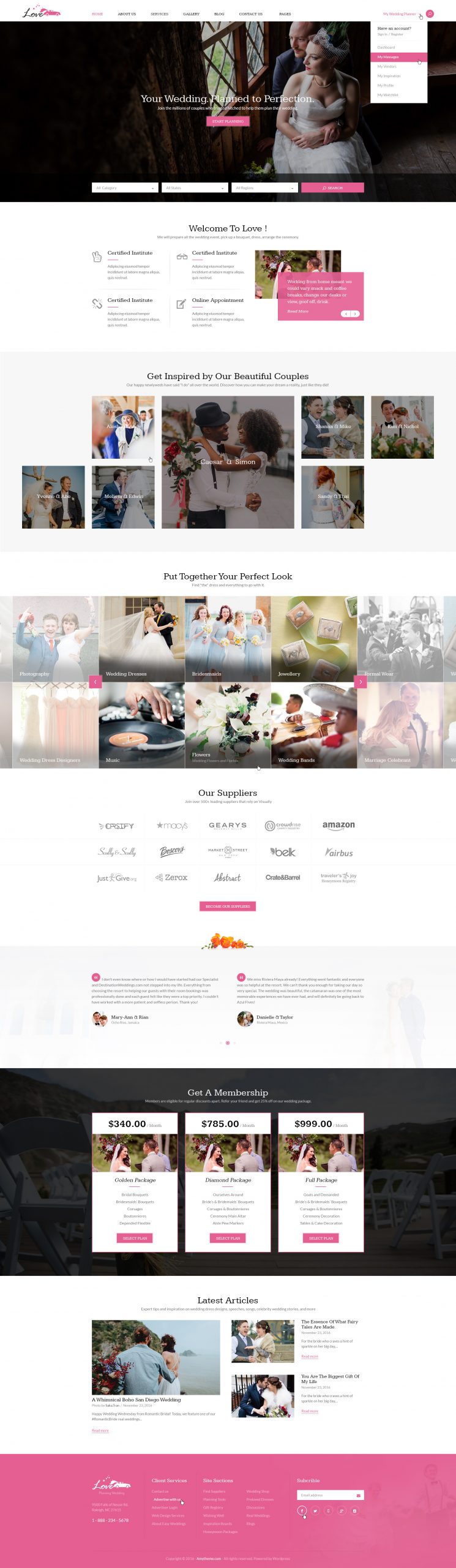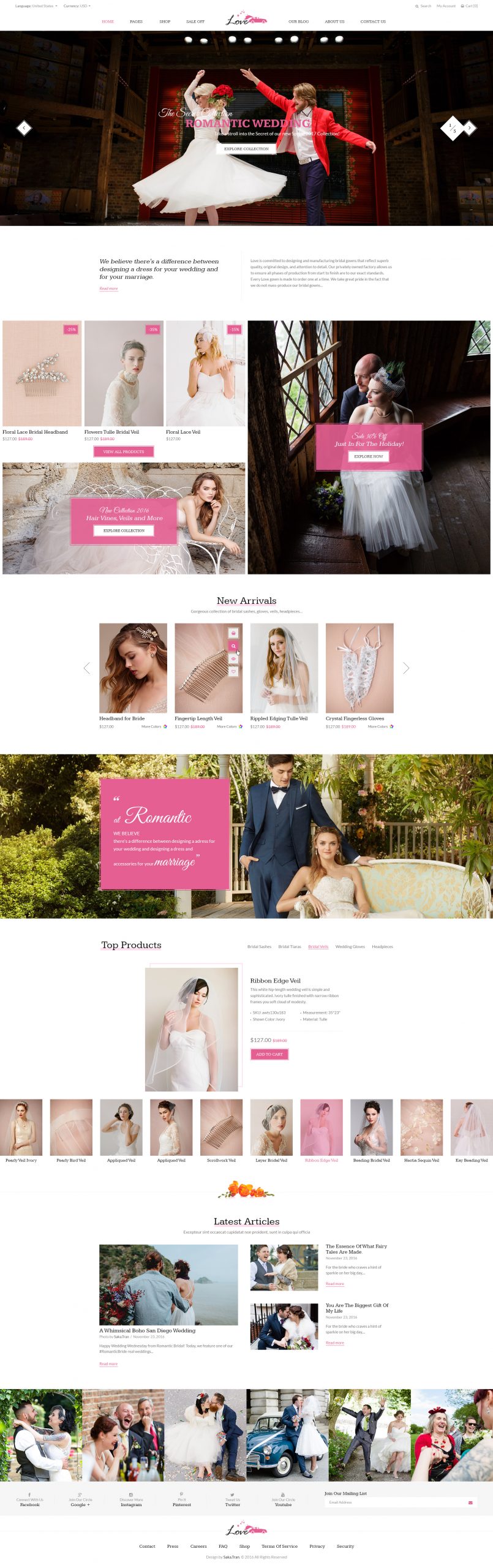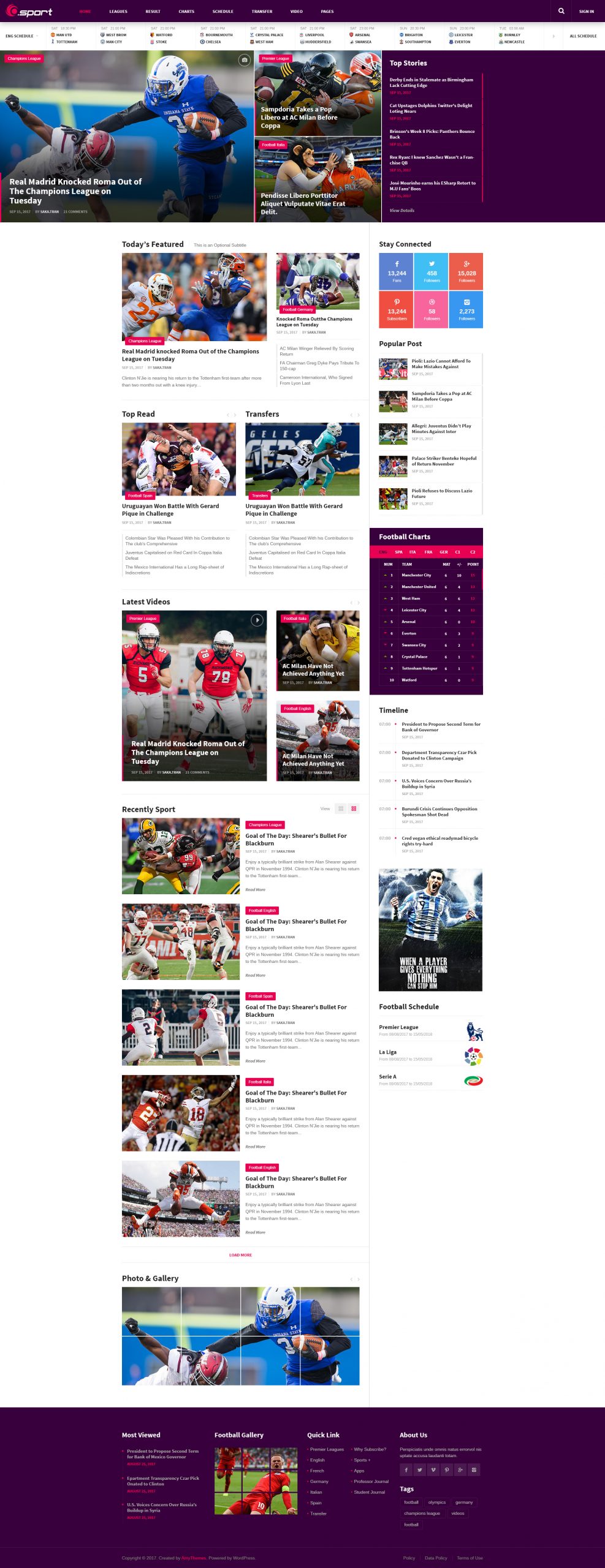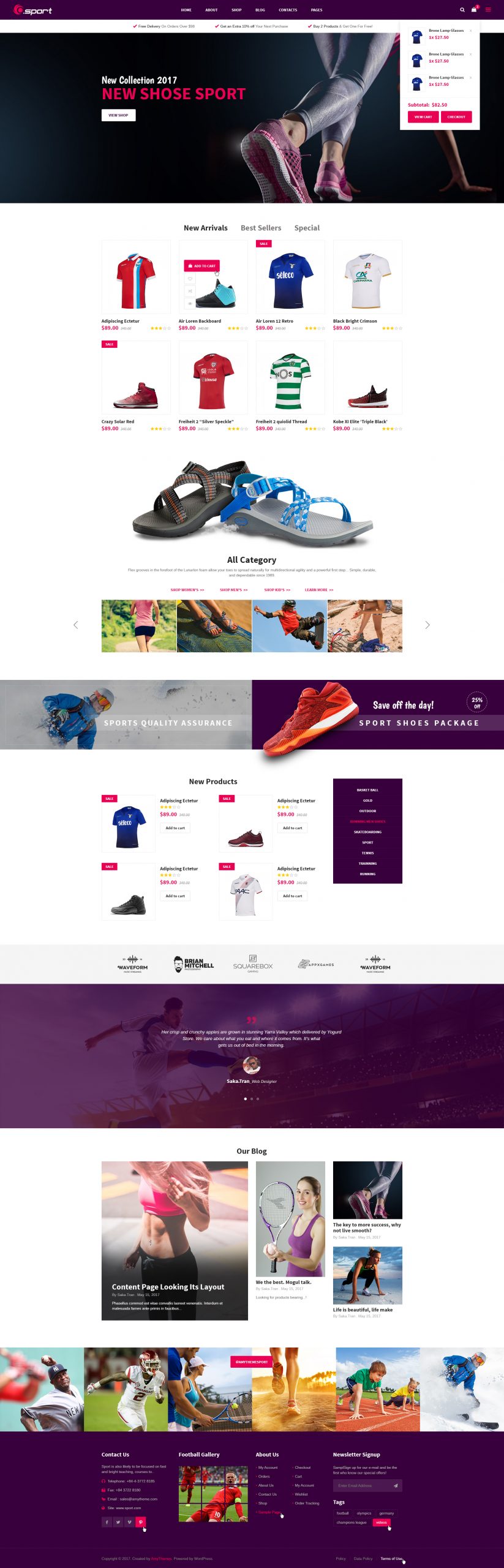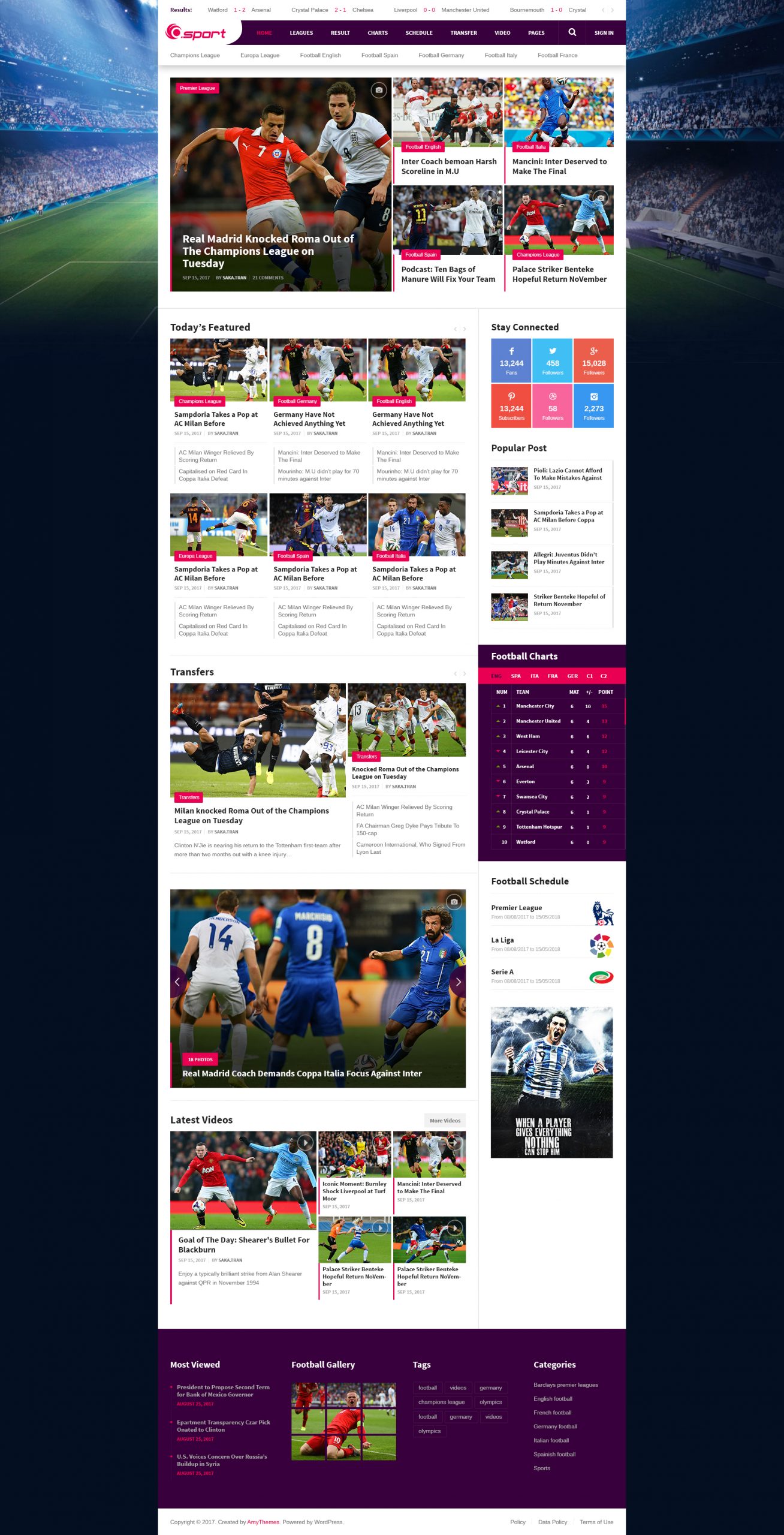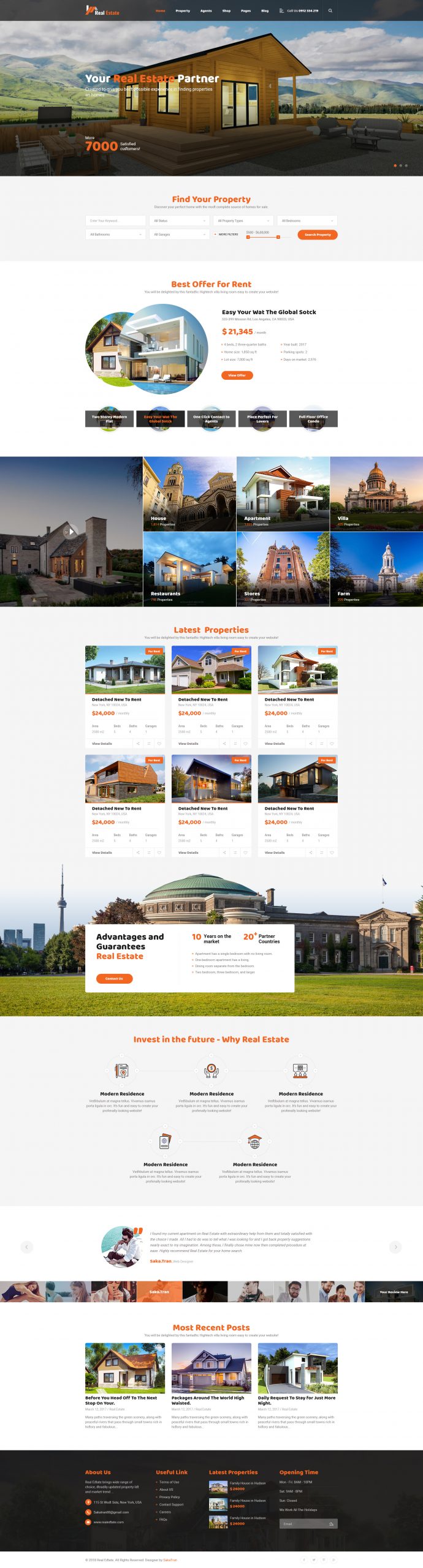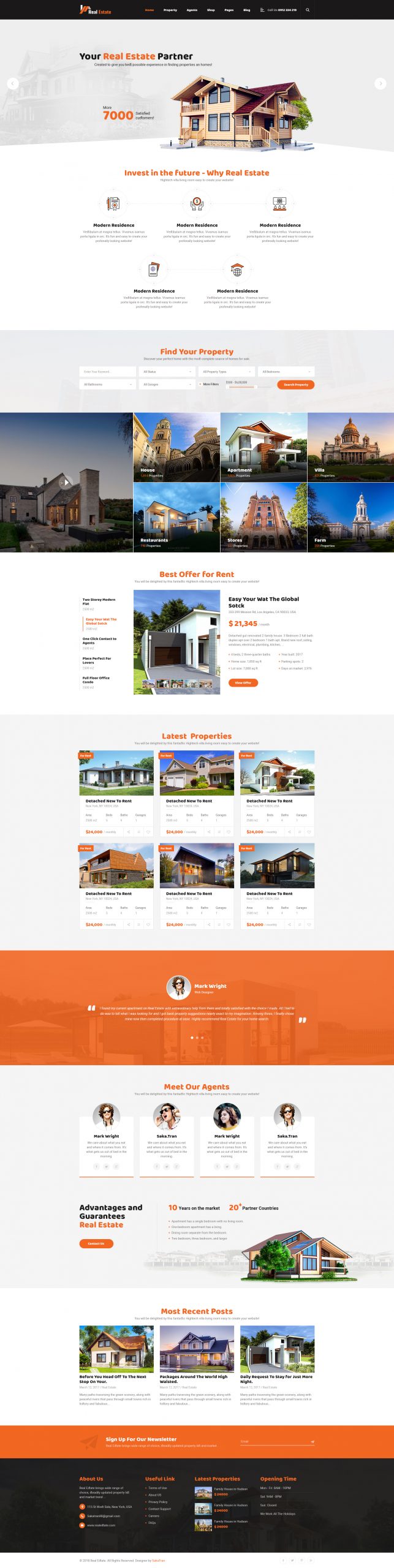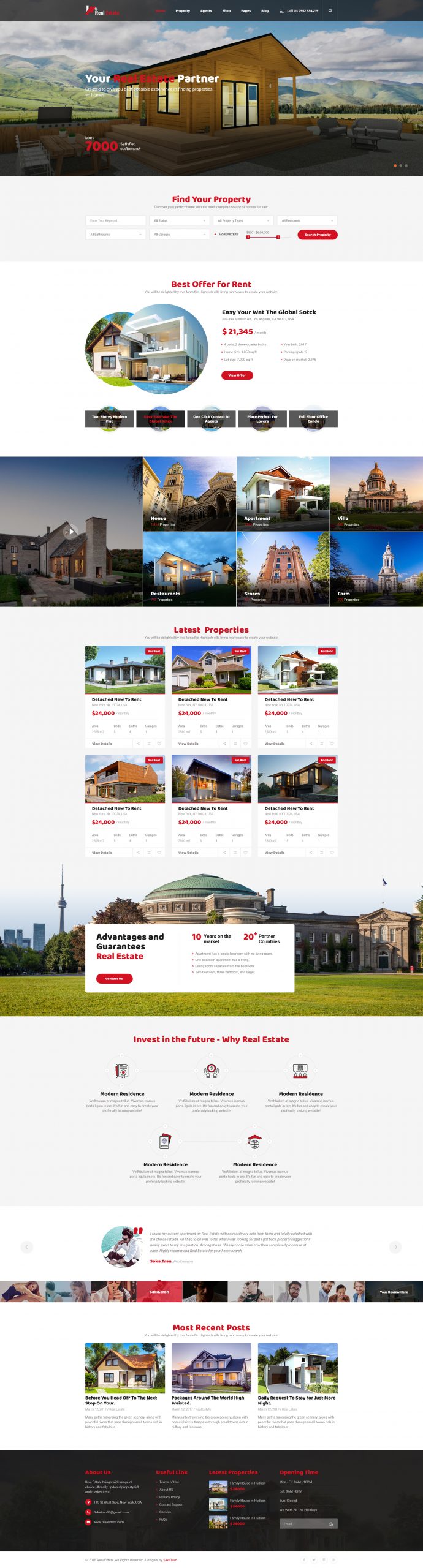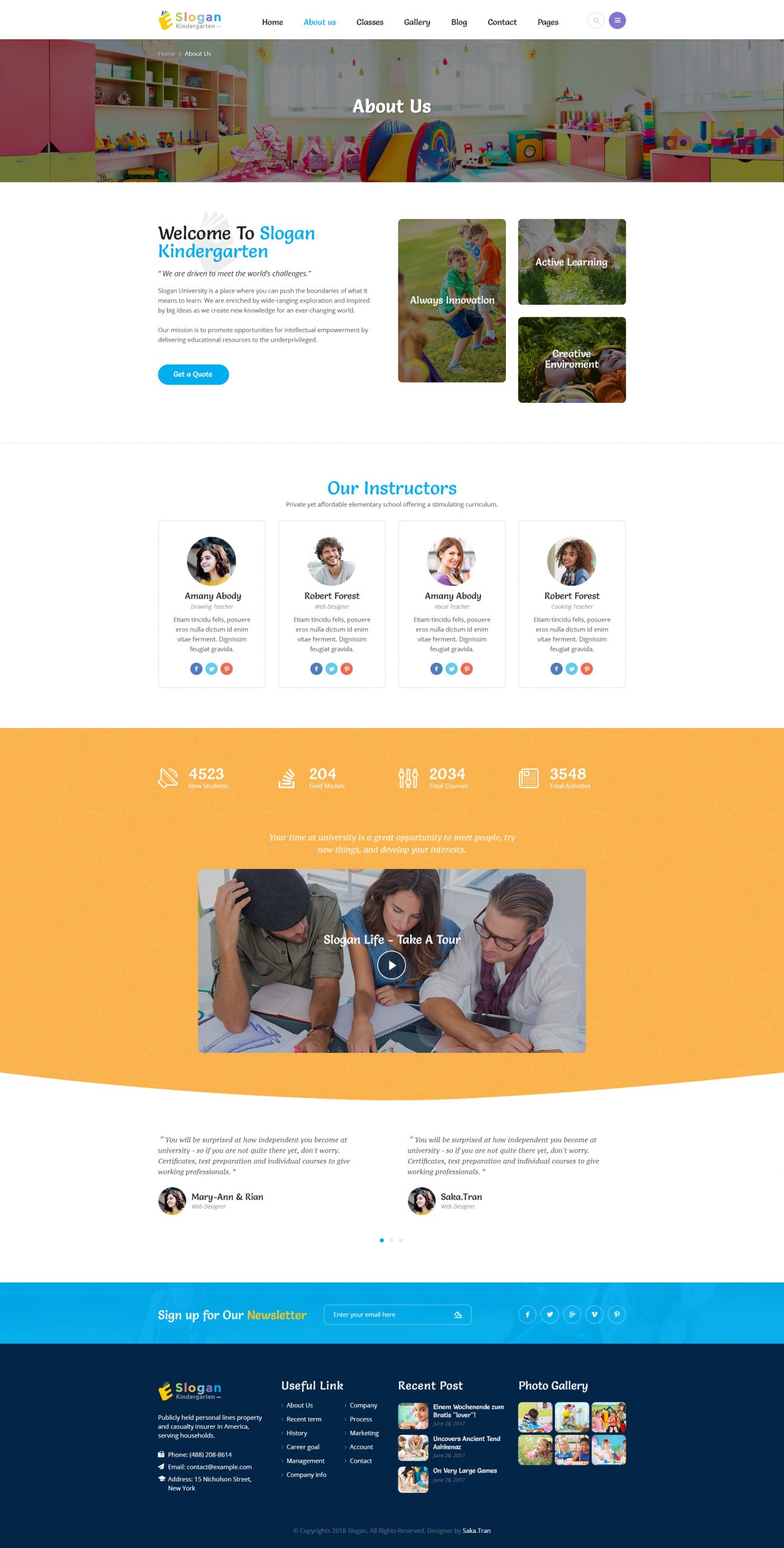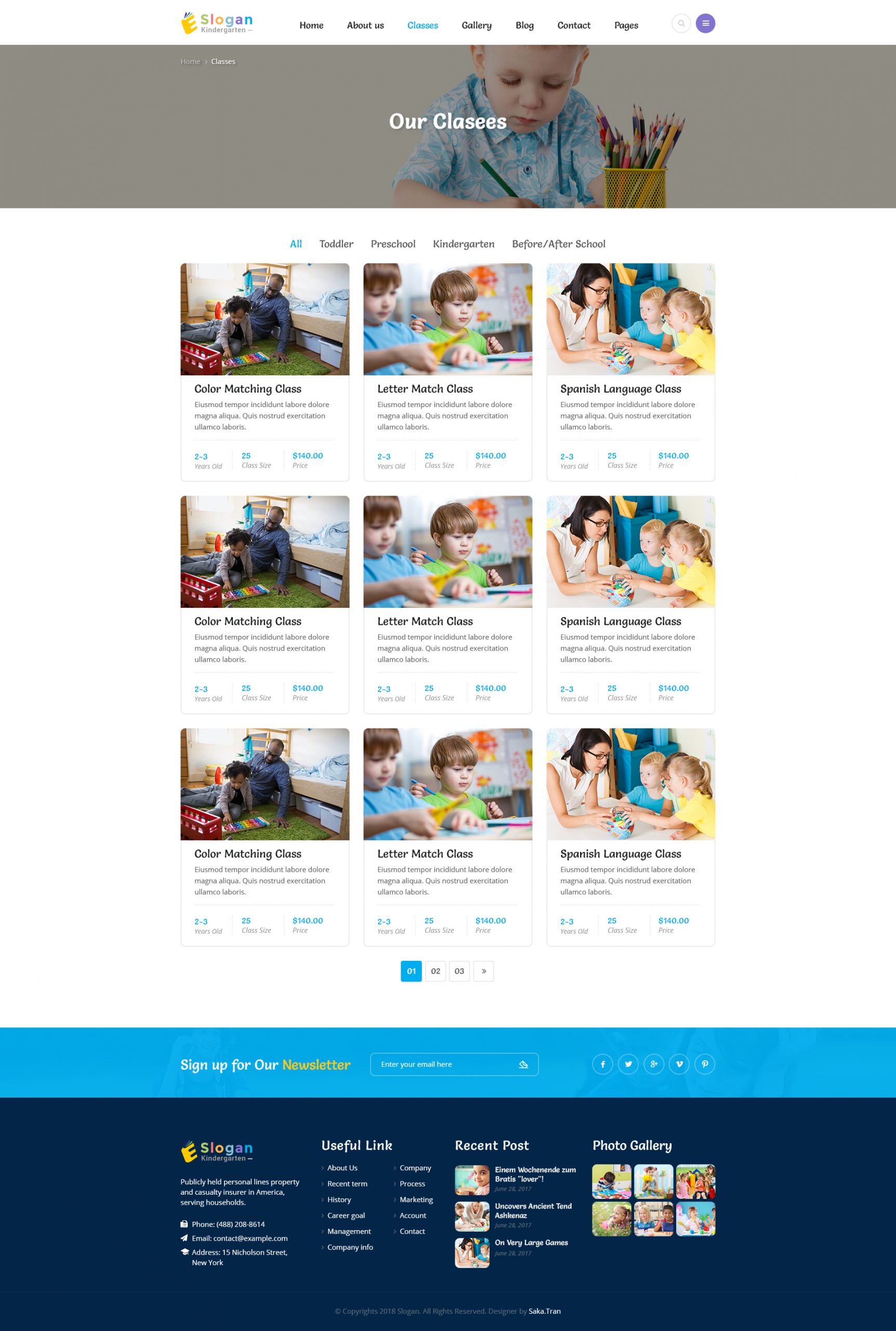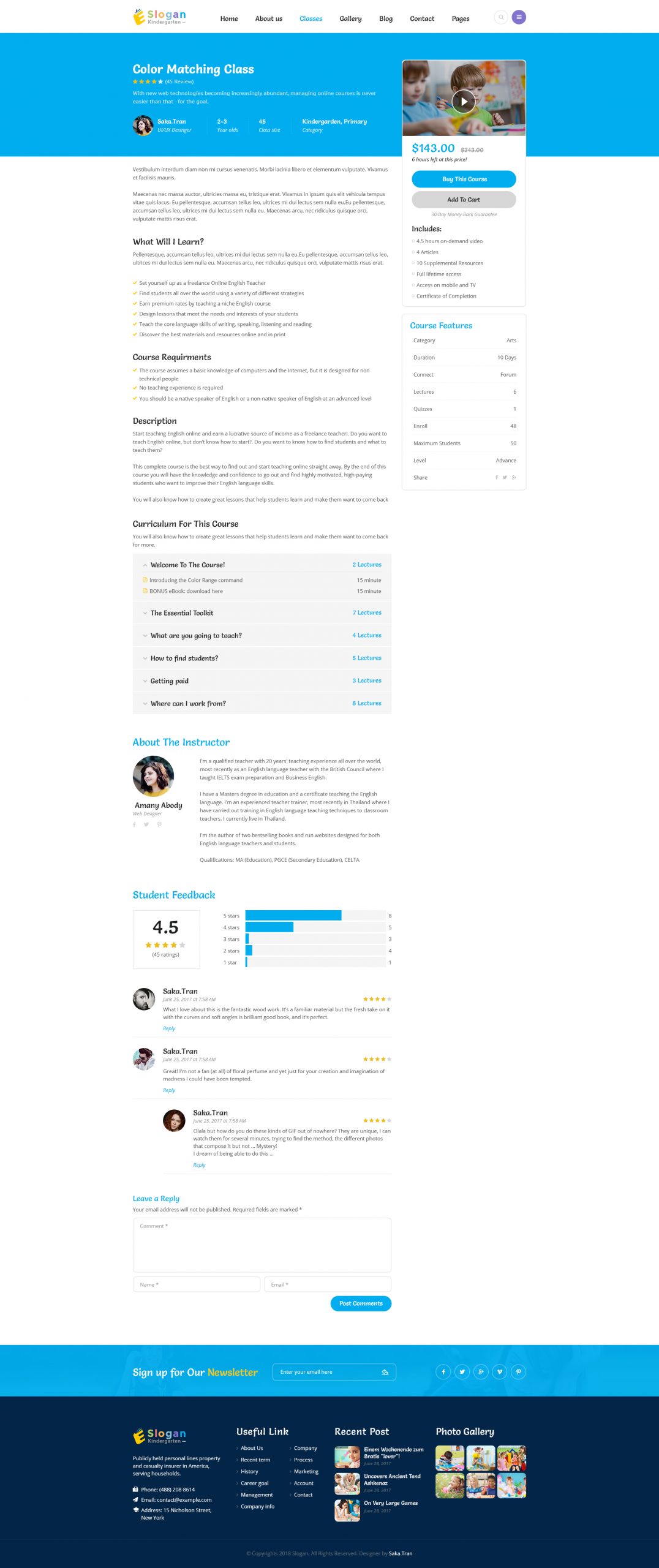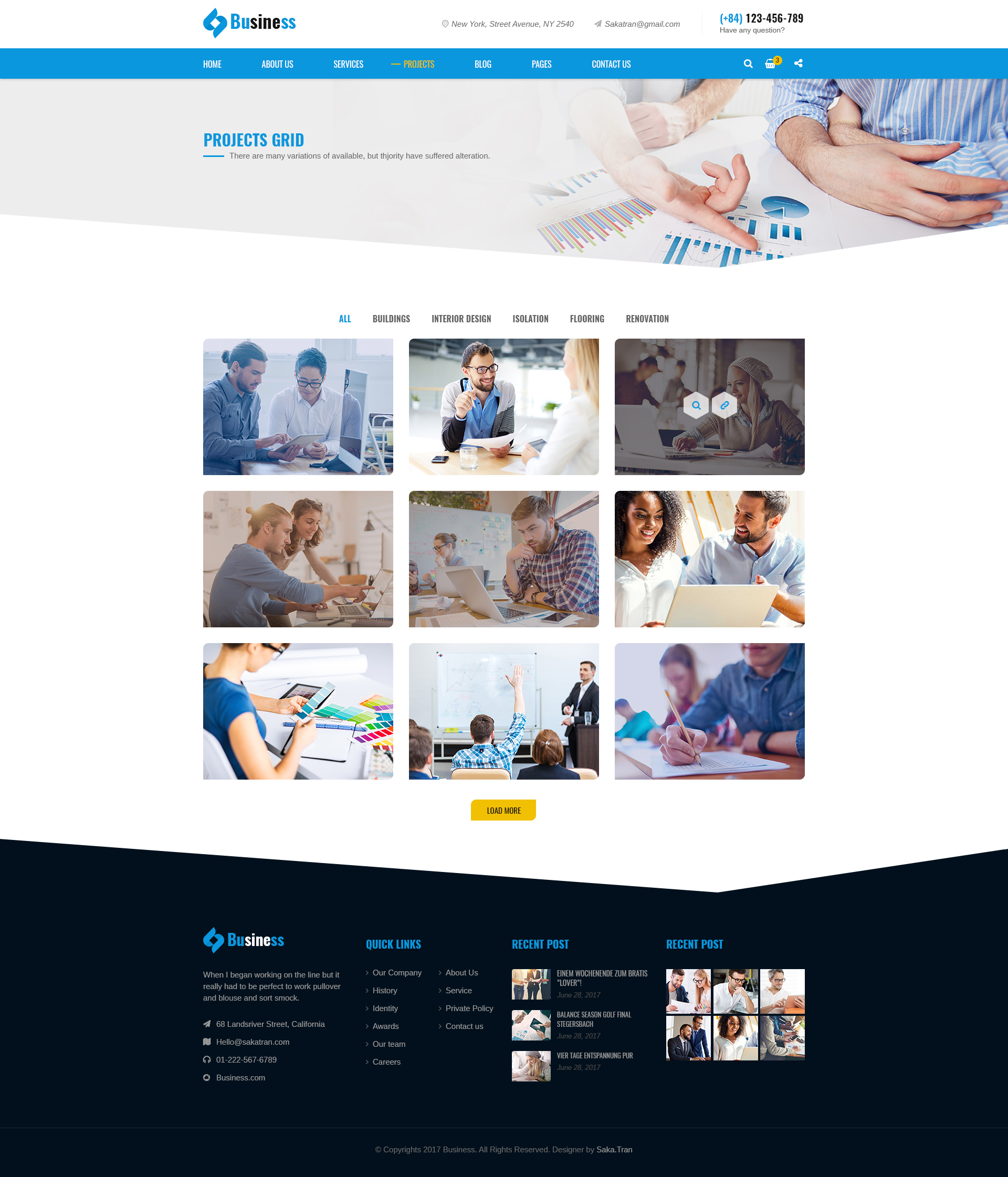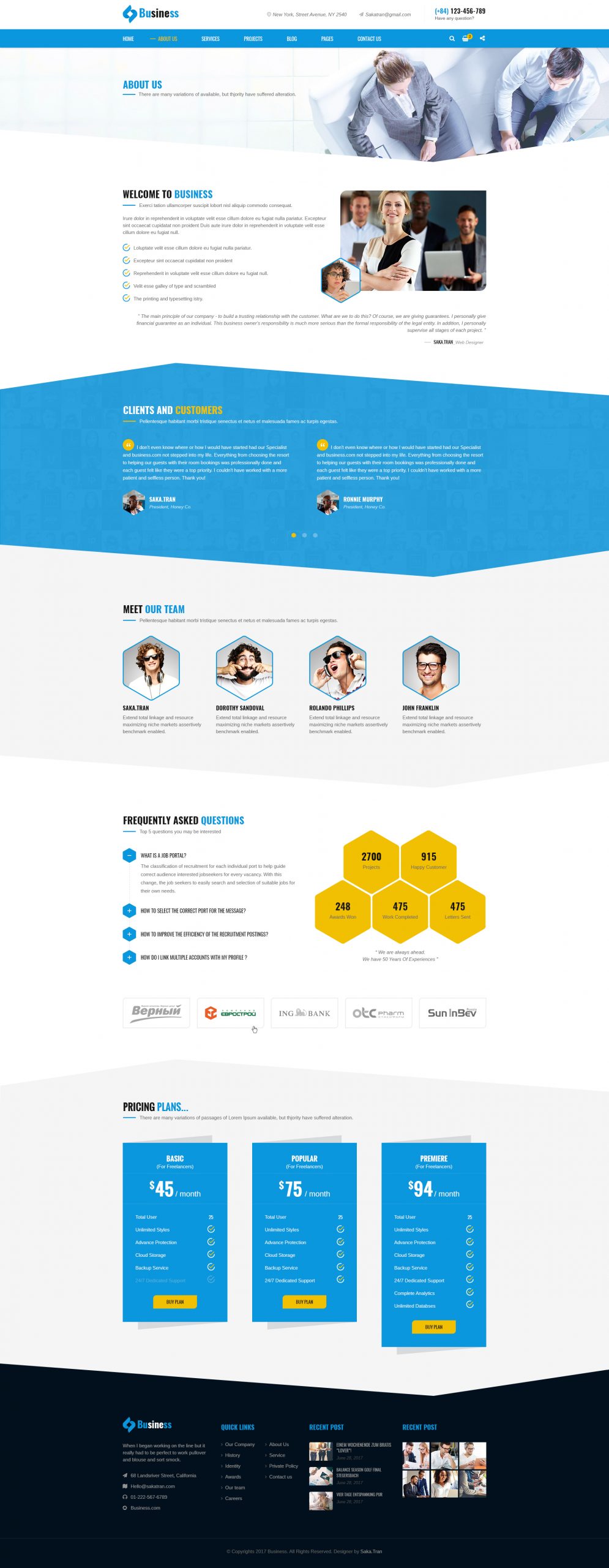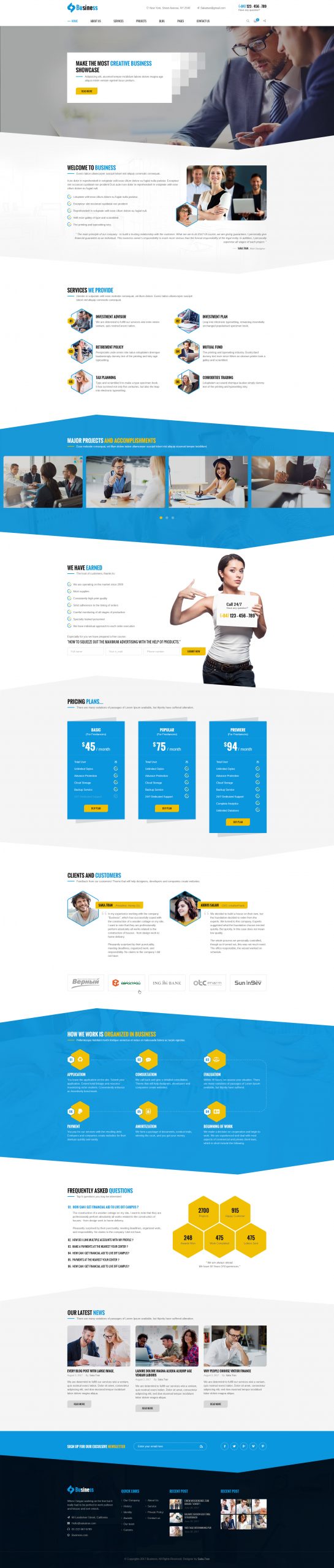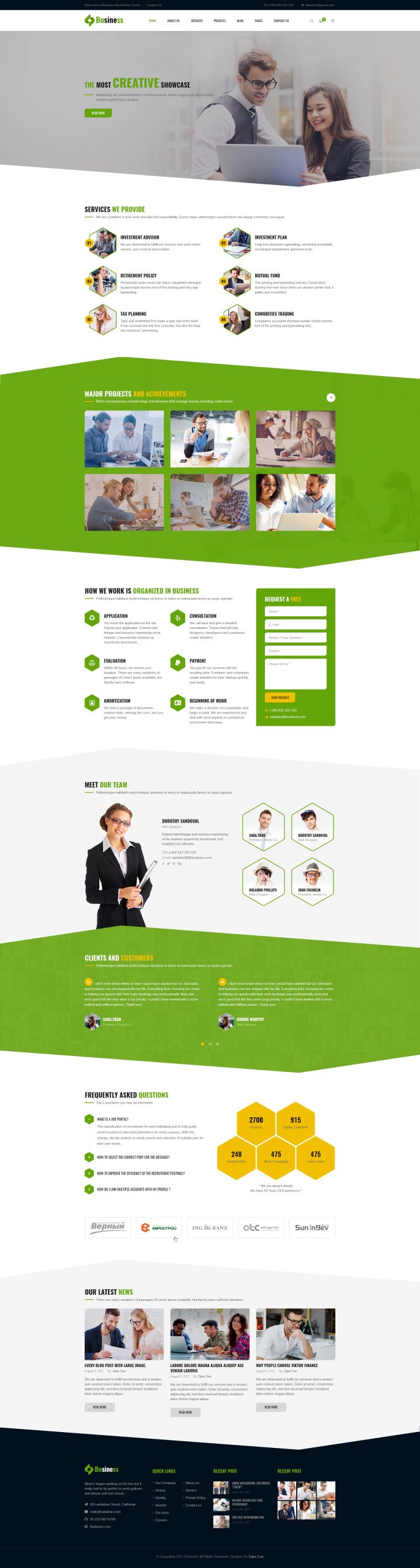In AmyMovie, you will have two different types of options to customize the movies.
» Global options: These options will be applied to all movie pages. You can override these setting for each movie basic. To use these options, please from Dashboard => AmyMovie => Movie => General part.
» Individual options: You can use individual options for each movie. By following the guide below, you will learn how to use individual options for each movie.
From Dashboard => Movies => click on Add or Import IMDB button to add new movie.
Please note that before creating a new movie, you need to create the data of cinemas, directors, actores, genres first.
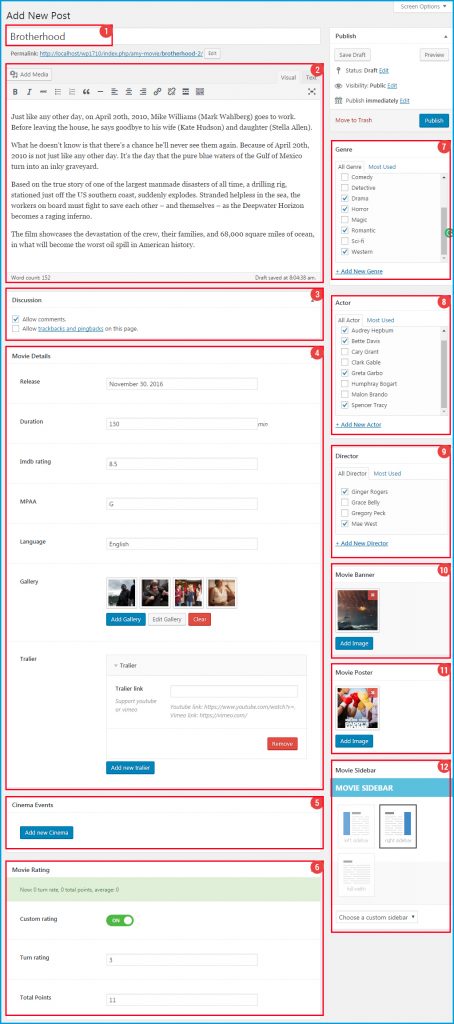
1. Name: Enter the movie’s name.
2. Synopsis: Enter the brief of the movie.
3. Discussion: Tick on Allow Comments so that users can comment at the Movie Detail page.
4. Enter Movie Detail Information
» Release: Click on the box and choose the release date of the movie from the calendar.
» Duration: Enter the duration of the film (by minutes).
» IMDB rating: Find IMDB rating for the movie at: http://www.imdb.com/ then enter to the box.
» MPAA: MPAA is Motion Picture Association of America used in the United States to rate the suitability of films’ themes and content for certain audiences. The ratings are currently used by the MPAA’s voluntary system are: G, PG, PG-13, R, NC-17
» Language: Enter the language of the movie.
» Gallery: Click on Add Gallery button to select images from the library or upload images from your local devices.
» Trailer: Click on Add New Trailer button to add new trailer from Youtube or Vimeo. You can add as many trailers as you want.
The Movie Detail page will show the number of photos and the numbers of videos help visitors easy to follow.
5. Cinema Events
This section allows you to select the cinema which will show this film. You can add as many cinemas for the movie as you can, and at each cinema, you can add showing date and time.
Click on Add New Cinema button, and you will see some options like the image below
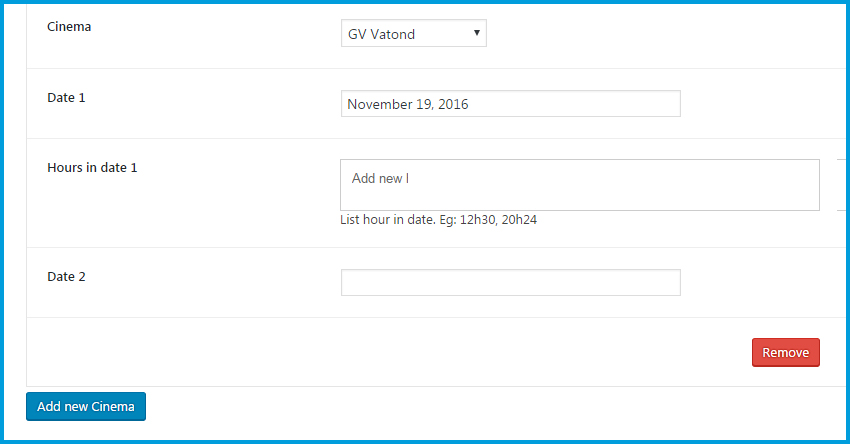
» Cinema: Click on Arrow Down button to select a cinema from the list.
» Date 1: Click on the box and select a date from the calendar.
» Hours in Date 1: Enter starting time of the film in that date, for example: 09h40, 12h30, 15h20……
You will config like the same for Date 2. If you want to add new cinema for the movie, please continue to click on Add New Cinema button and config.
6. Movie Rating
If you choose Off for Custom Rating option, the rating will be calculated based on the rate of visitors on the frontend.
If you choose On for Custom Rating option, the admin can edit the rate at the backend
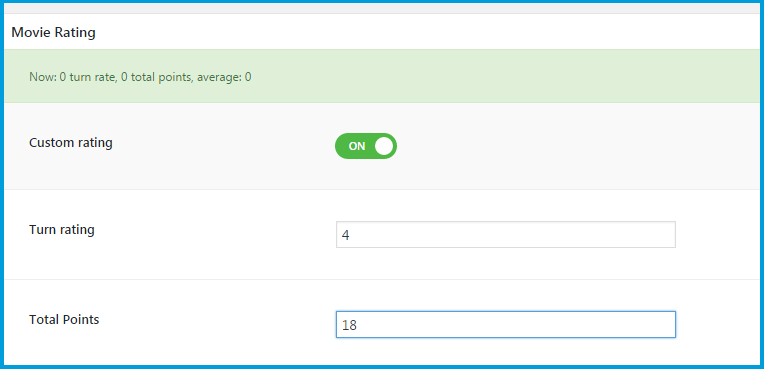
» Turn rating: Enter the number of rates for the movie.
» Total Points: Enter the total points for the movie.
Please note that Average result = Total Points over Turn rating
The maximum of Average result is 5 (5 stars for a movie) so you need to calculate Turn rating and Total Points for a suit.
6. Genres: Tick on the box to select genres of the movie.
7. Actors: Tick on the box to select actors for the movie
8. Directors: Tick on the box to select directors for the film
9. Movie Banner: Click on Add Image button to select an image from library or upload an image from your local devices
10. Movie Poster: Click on Add Image button to select an image from library or upload an image from your local devices
11. Movie Sidebar: You can decide the interface of Movie Detail page with Left Sidebar, Right Sidebar or Full Width. Click on Choose a Custom Sidebar to select a sidebar from the list.
After all, click on Publish button to publish this movie.