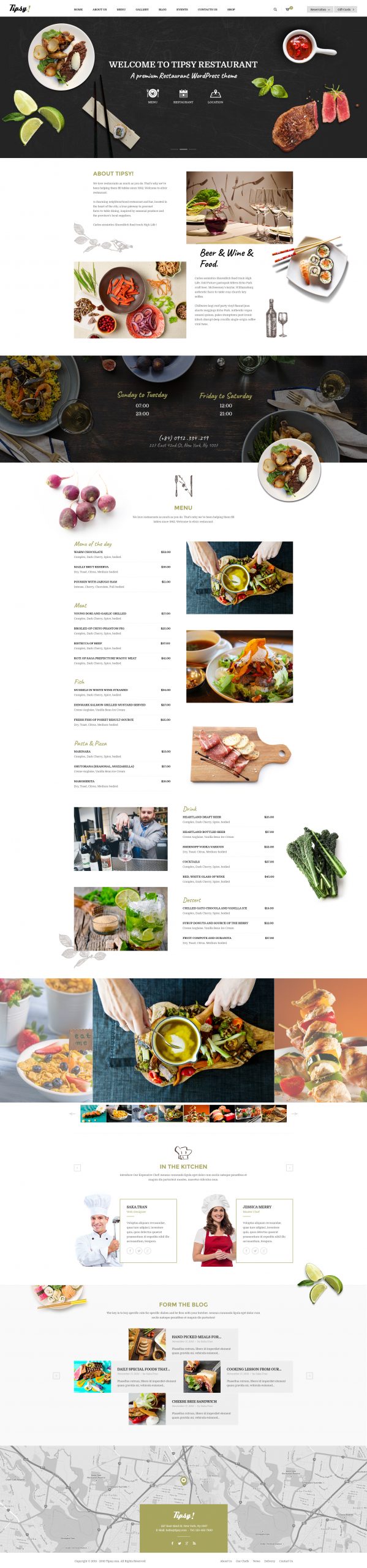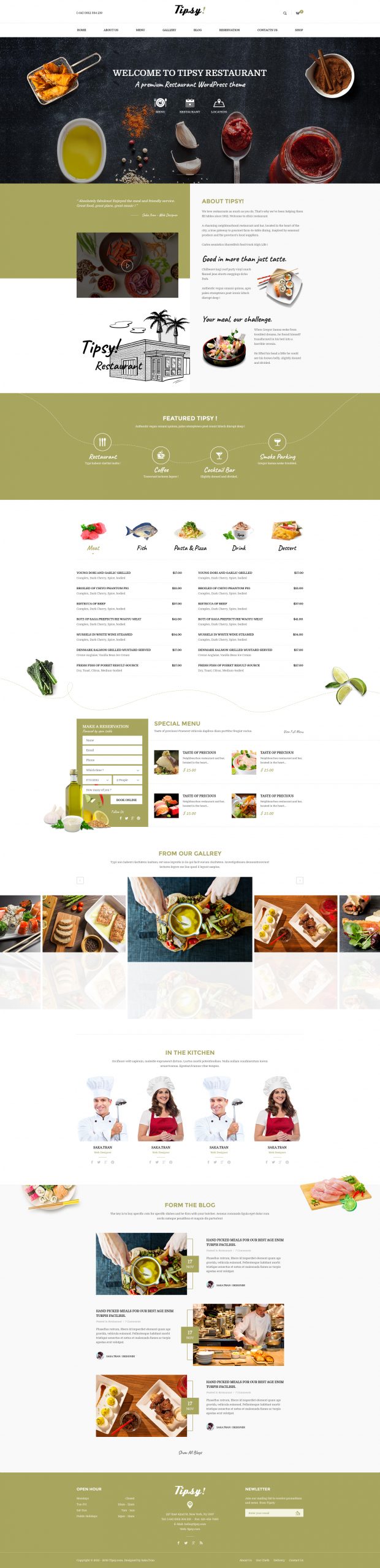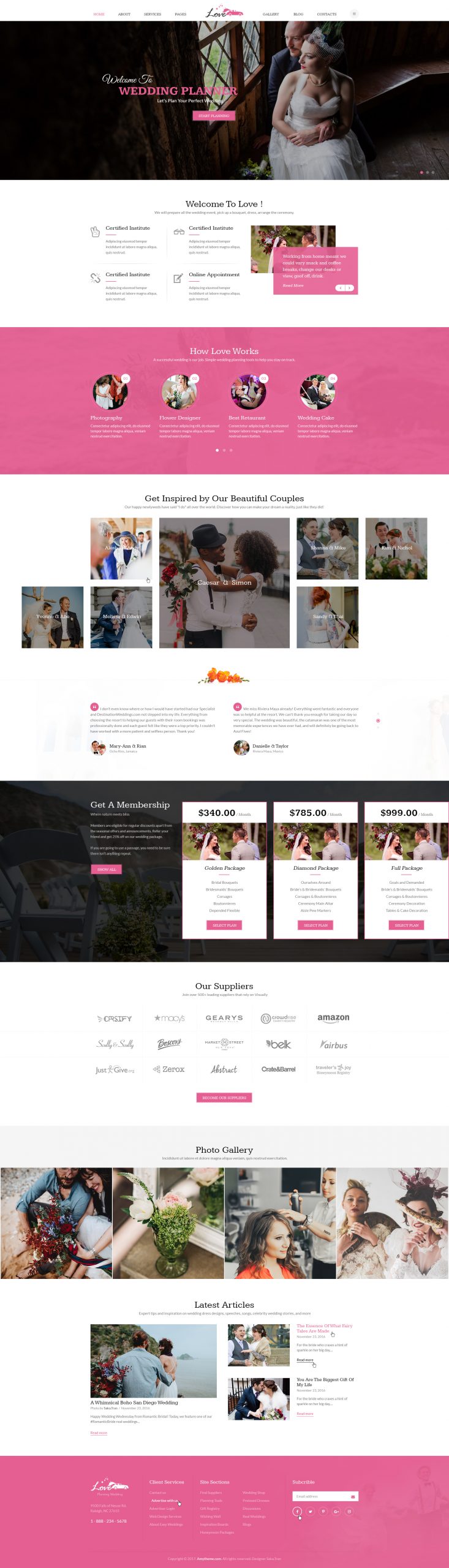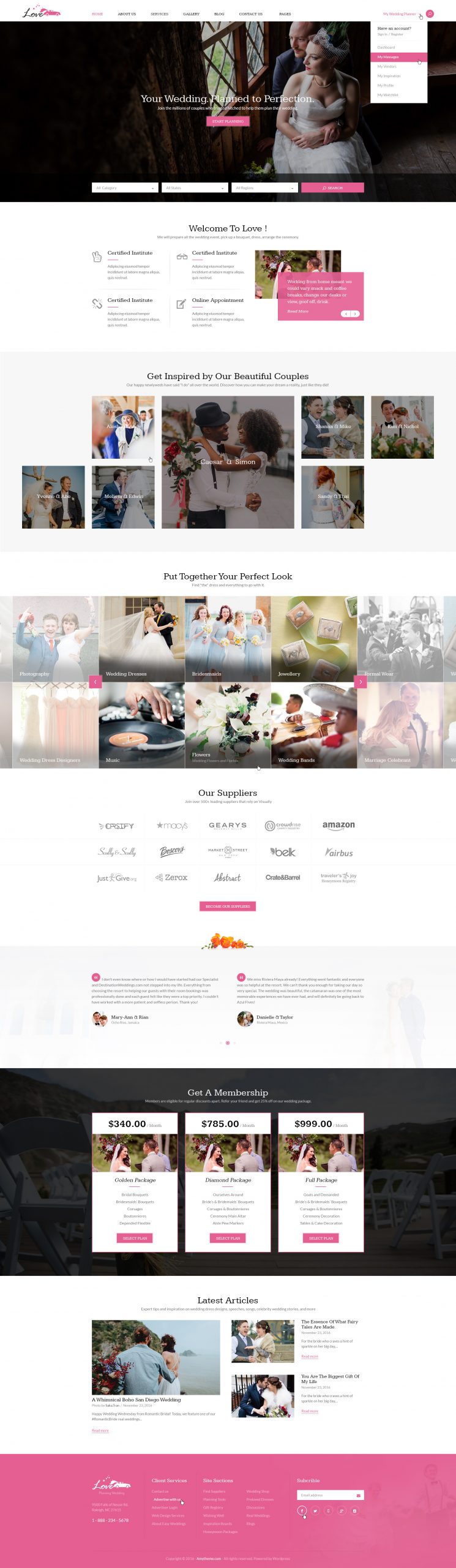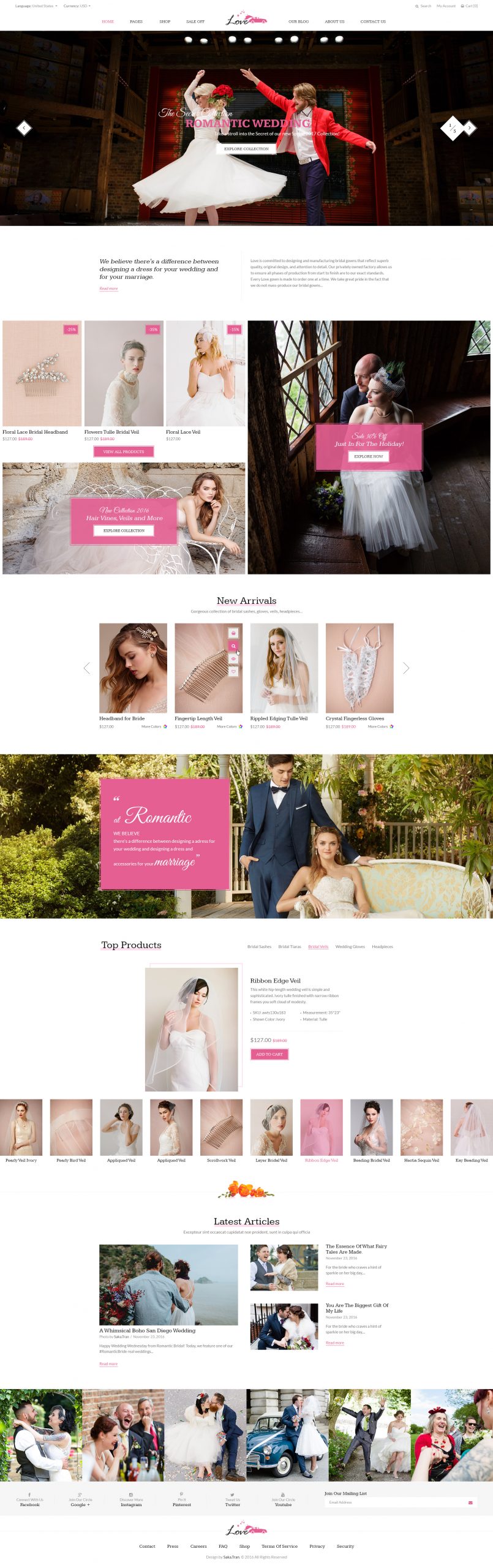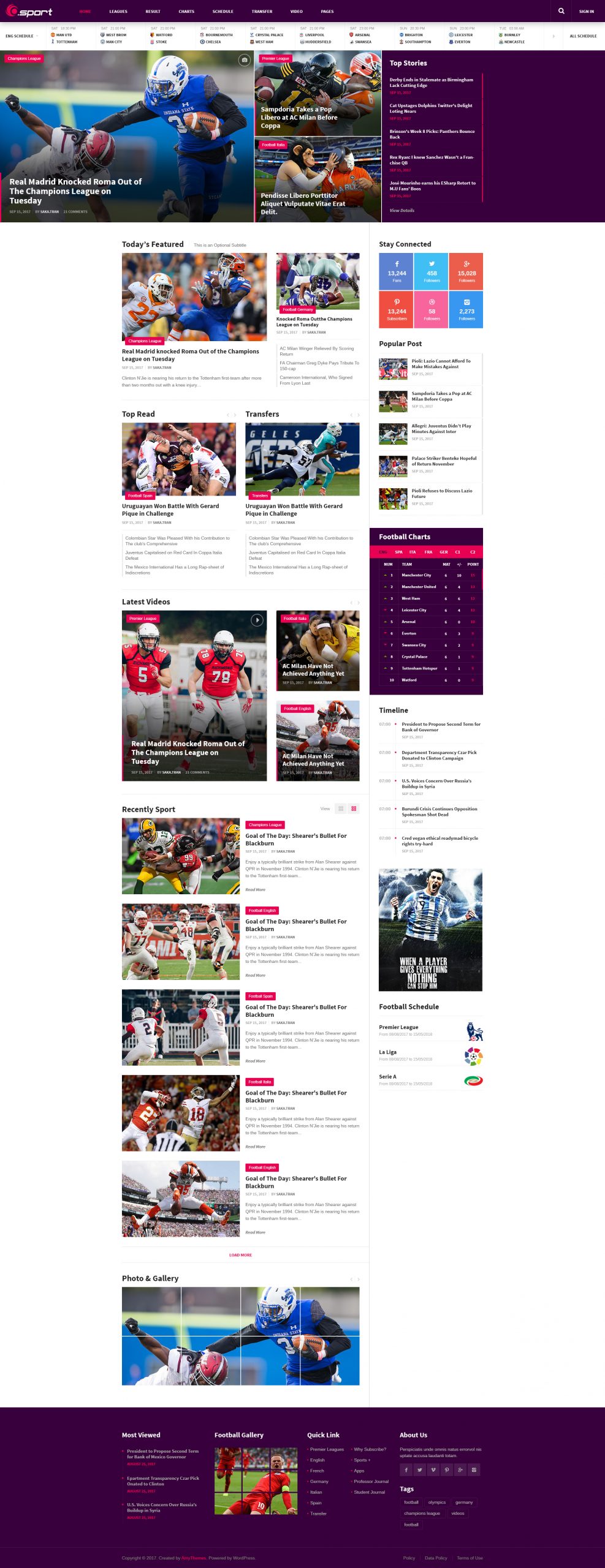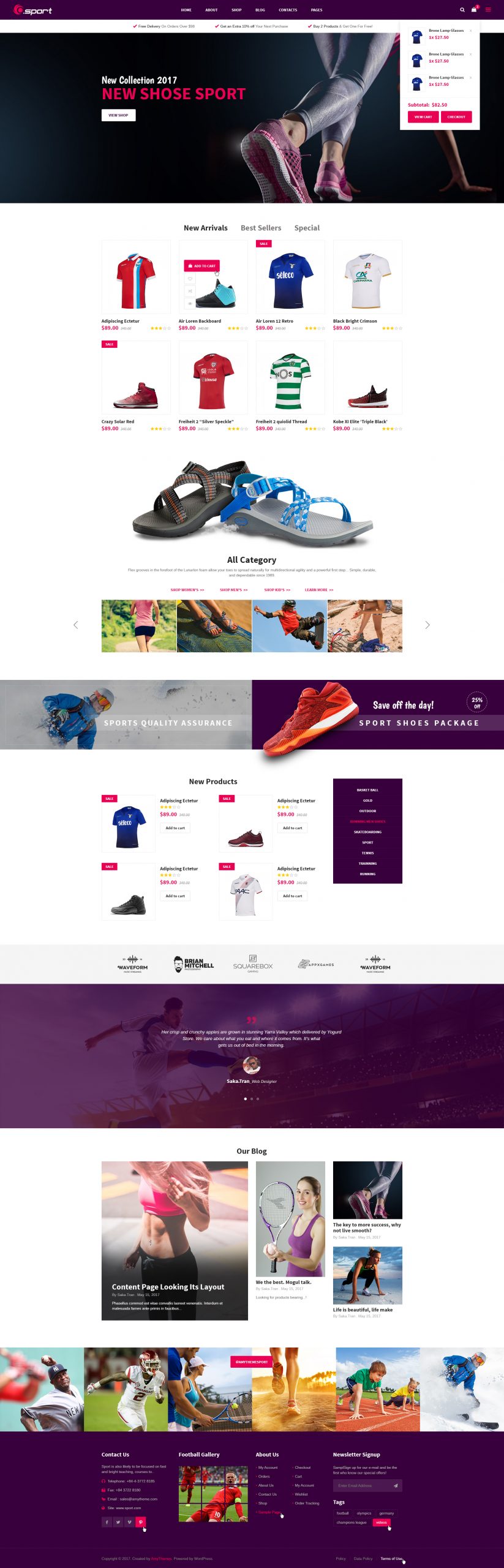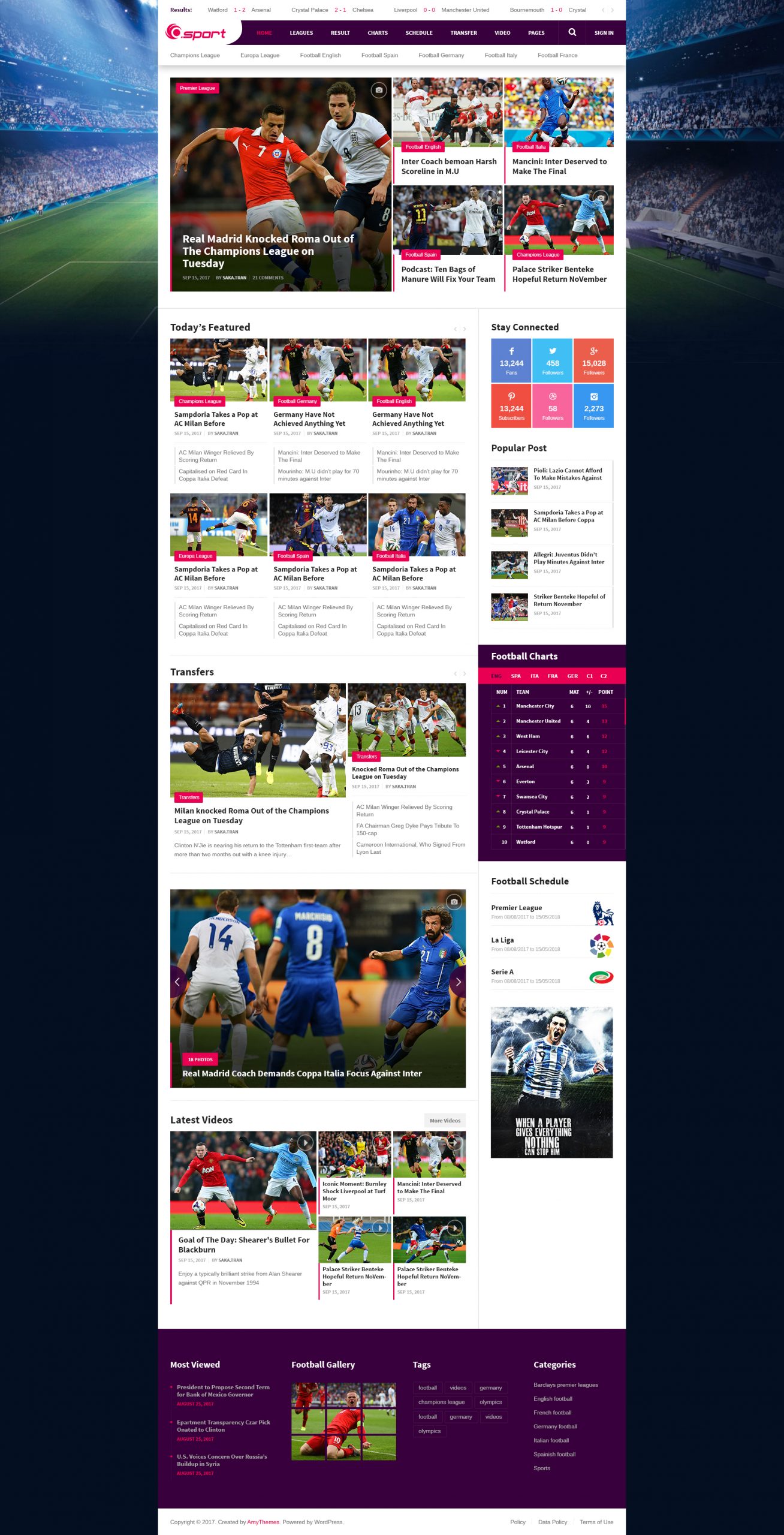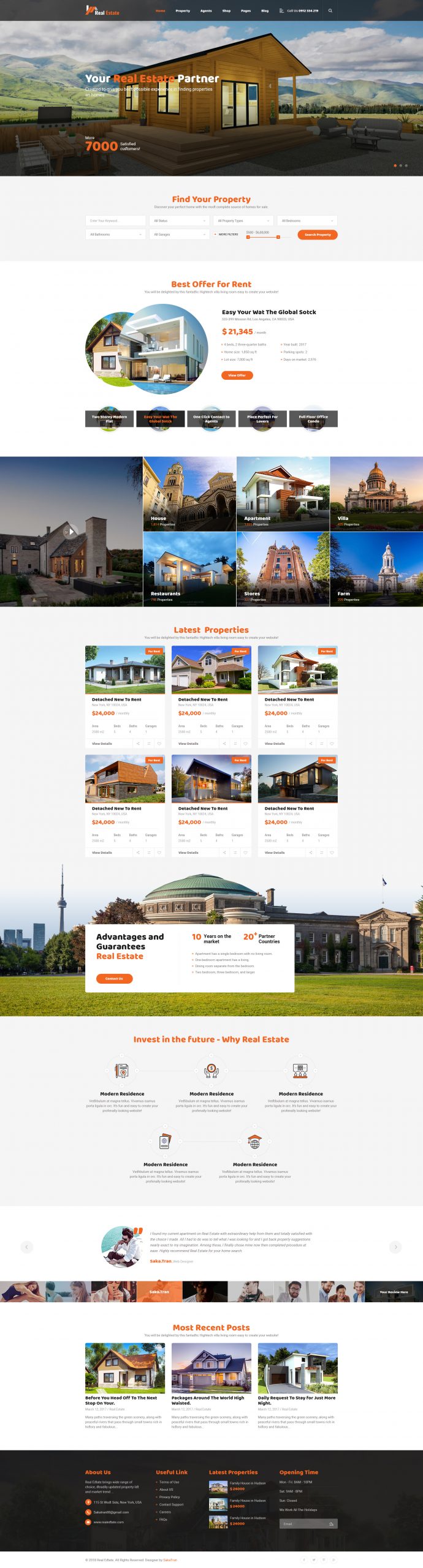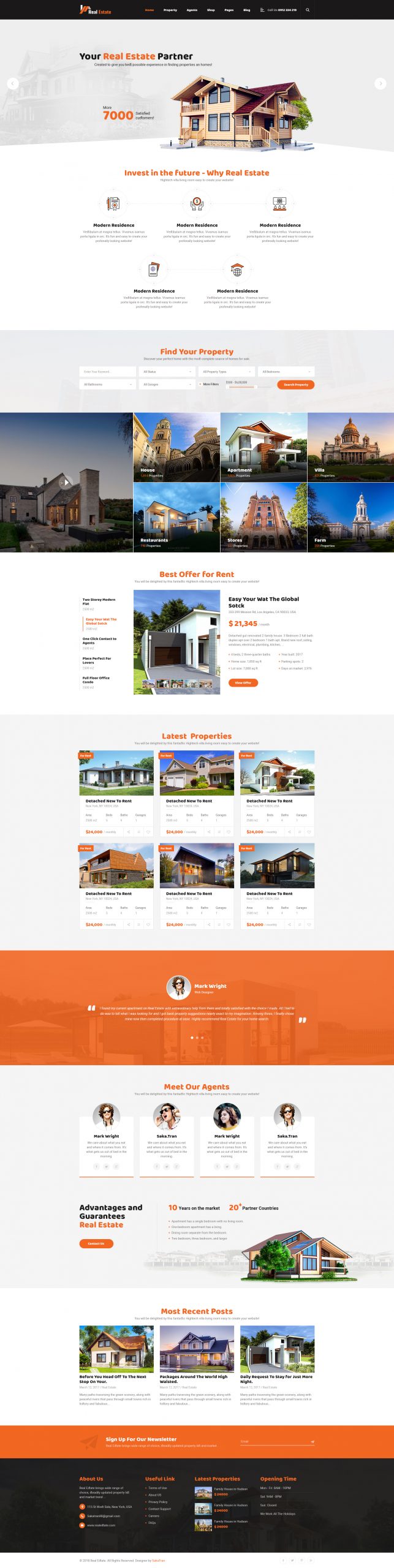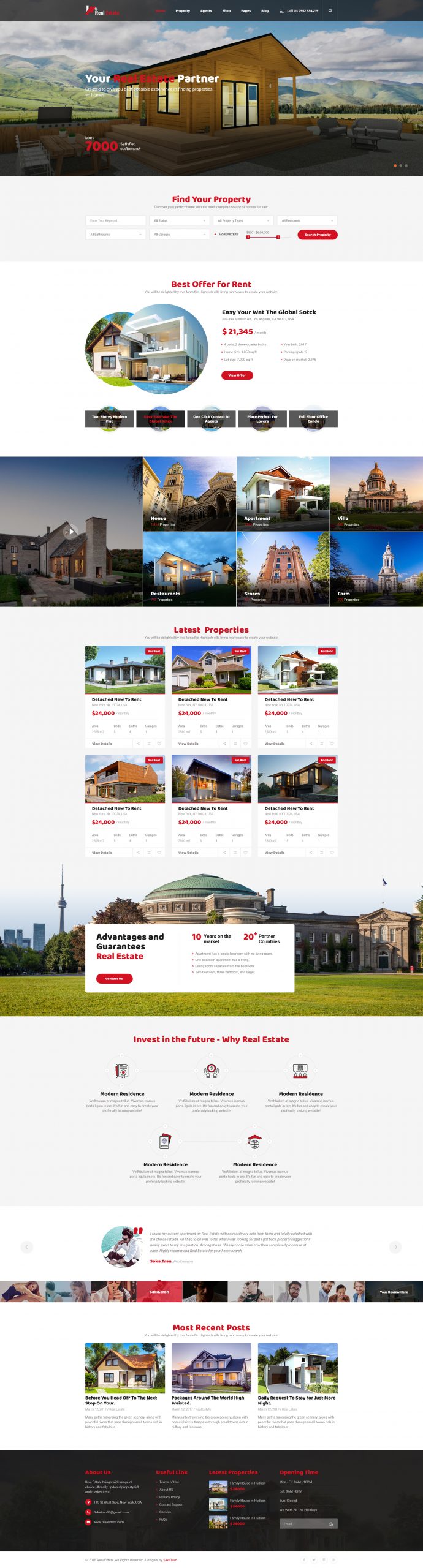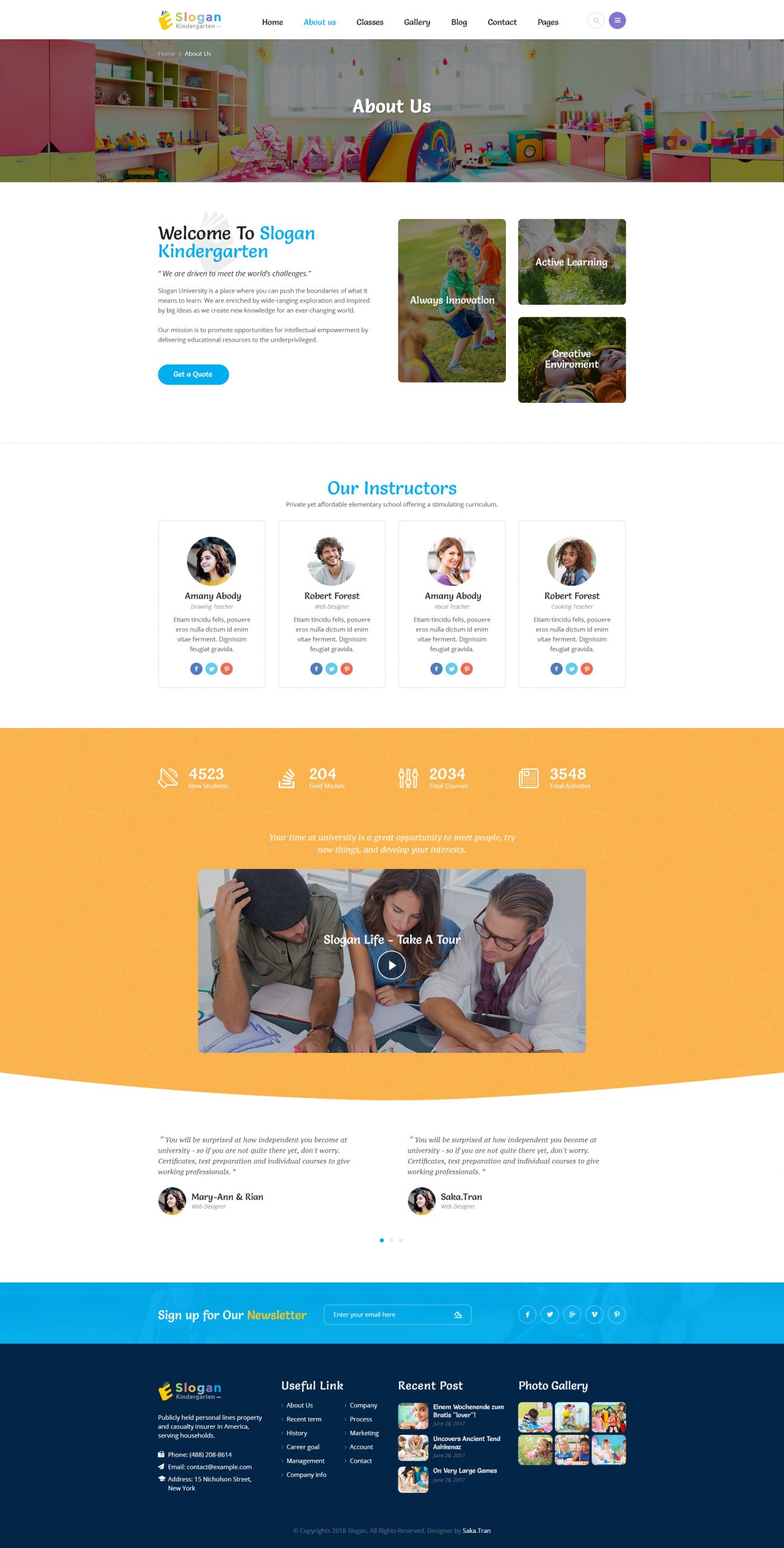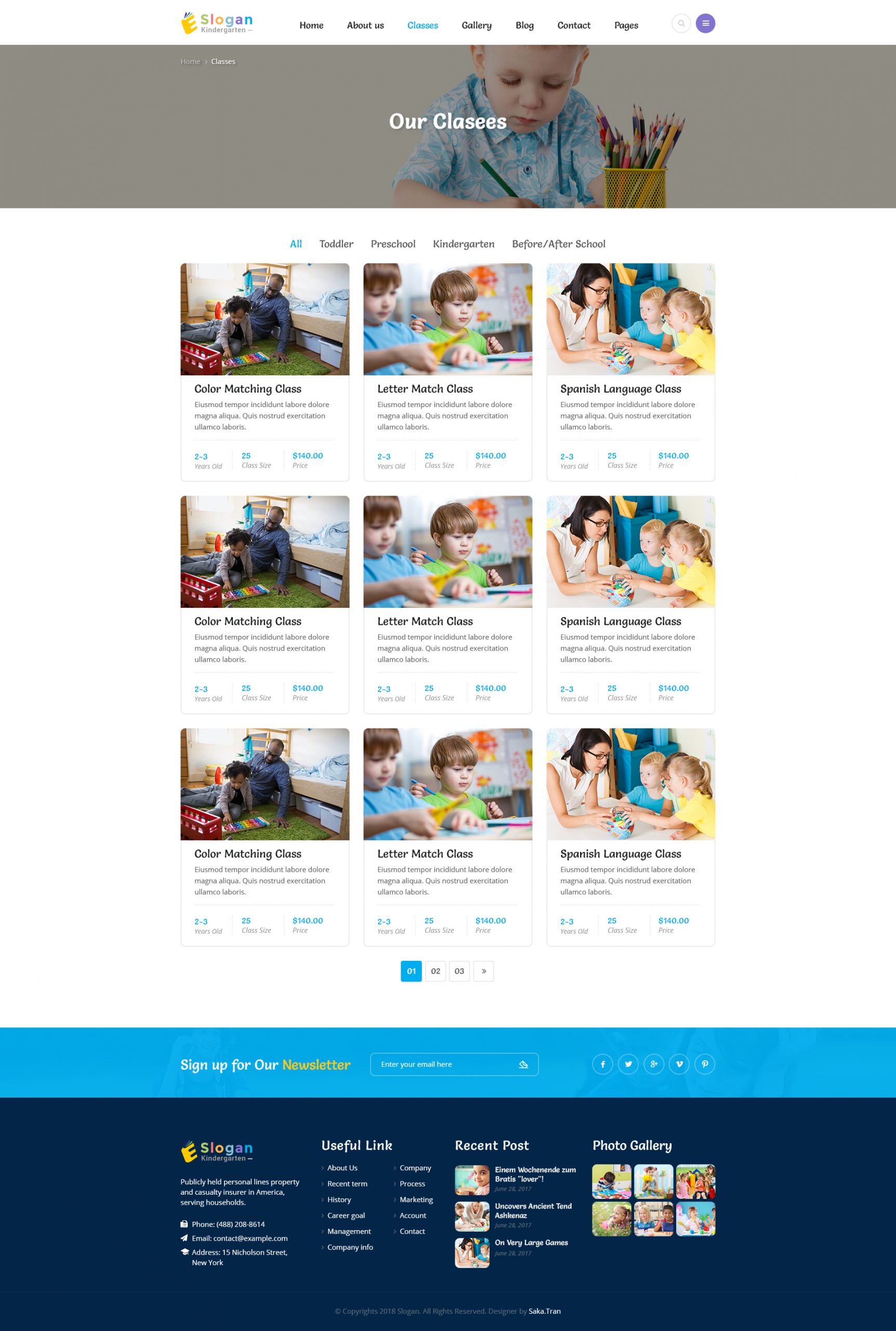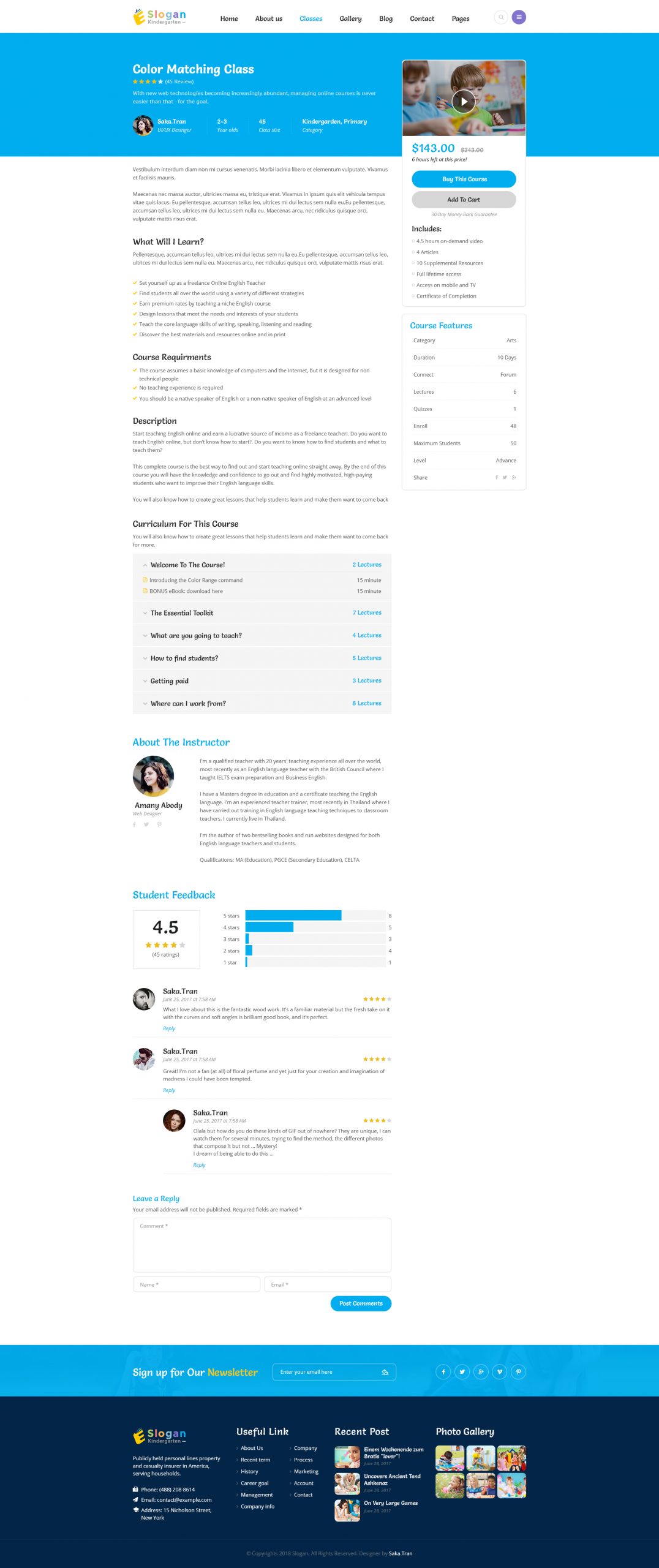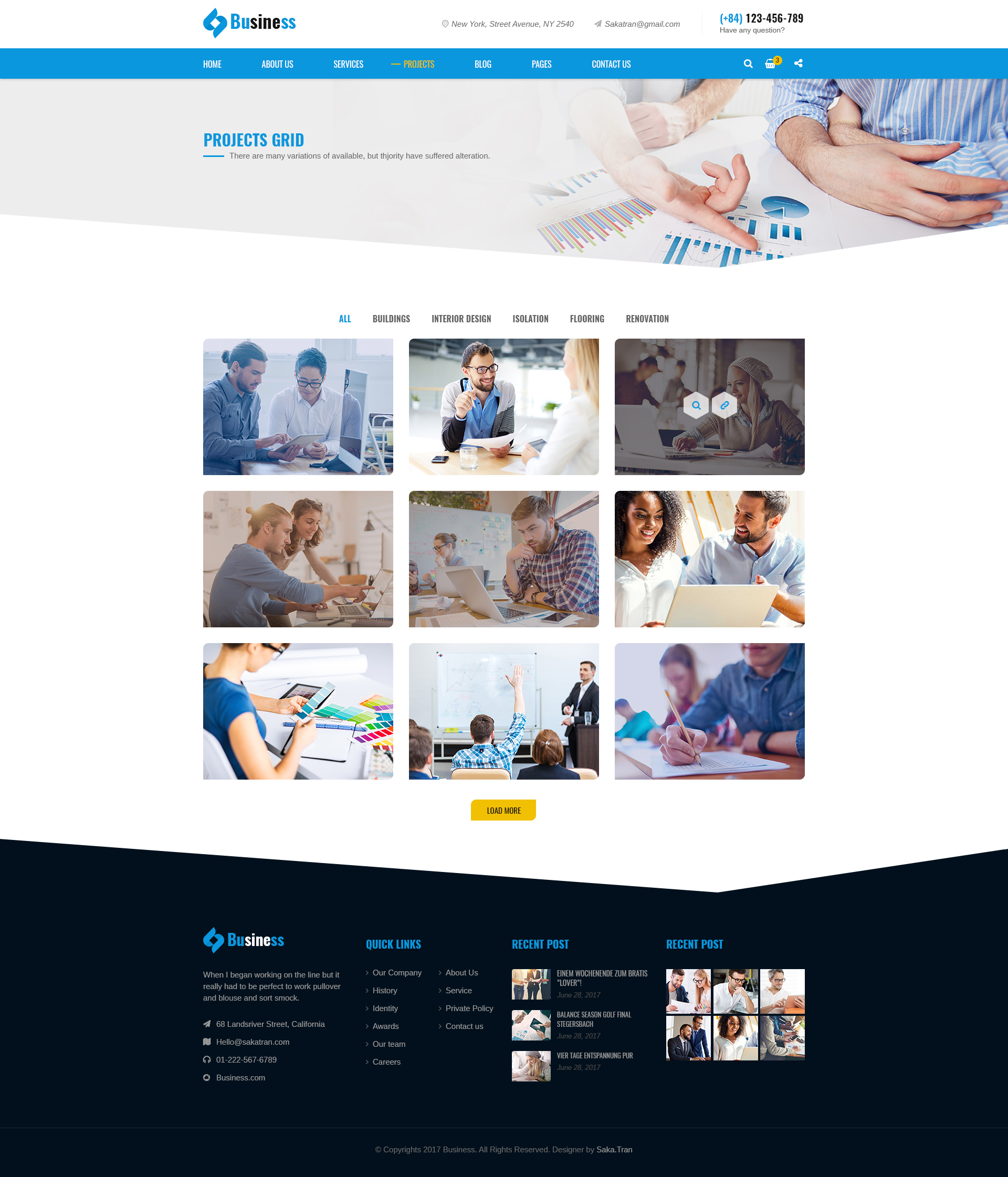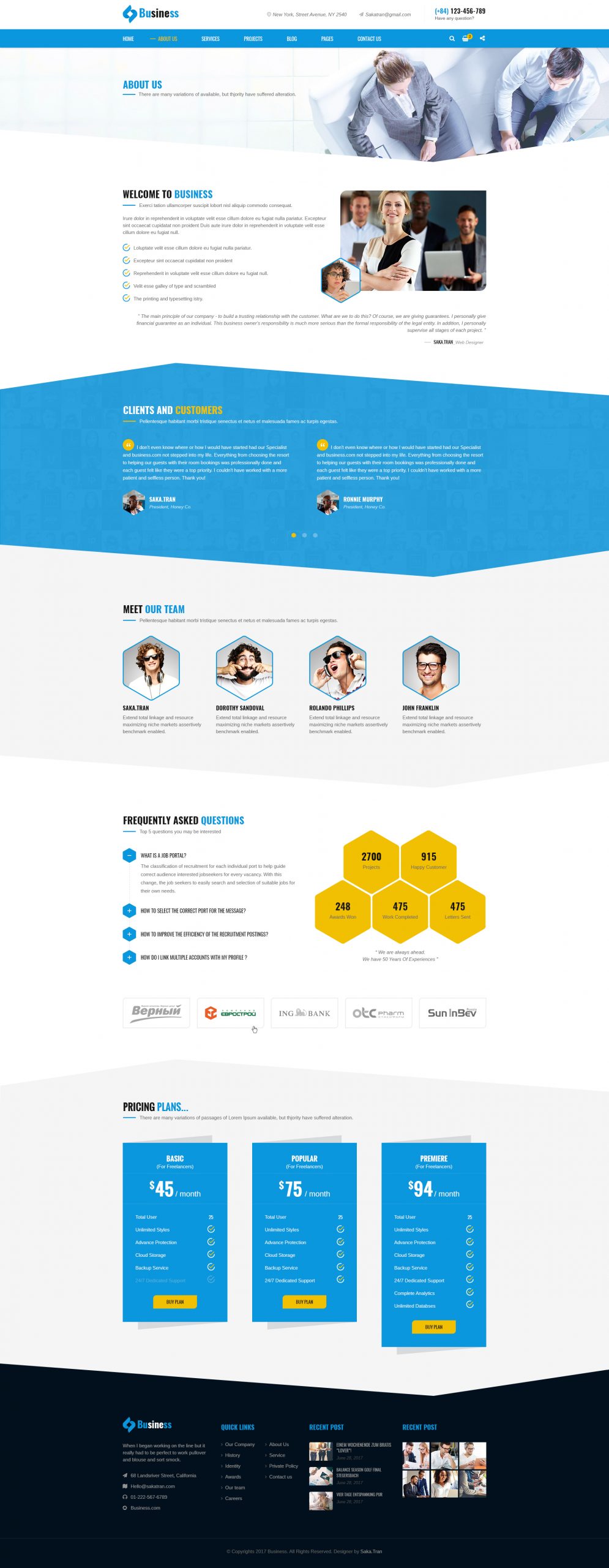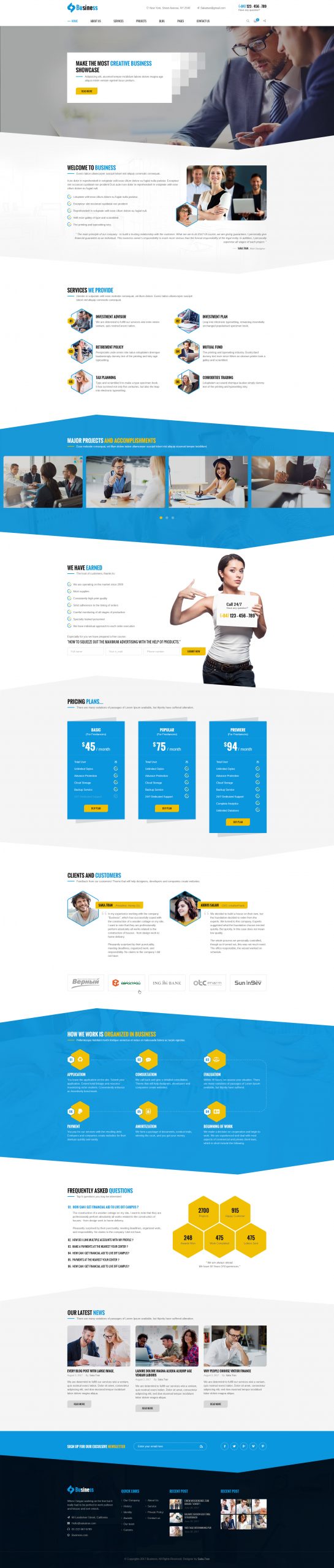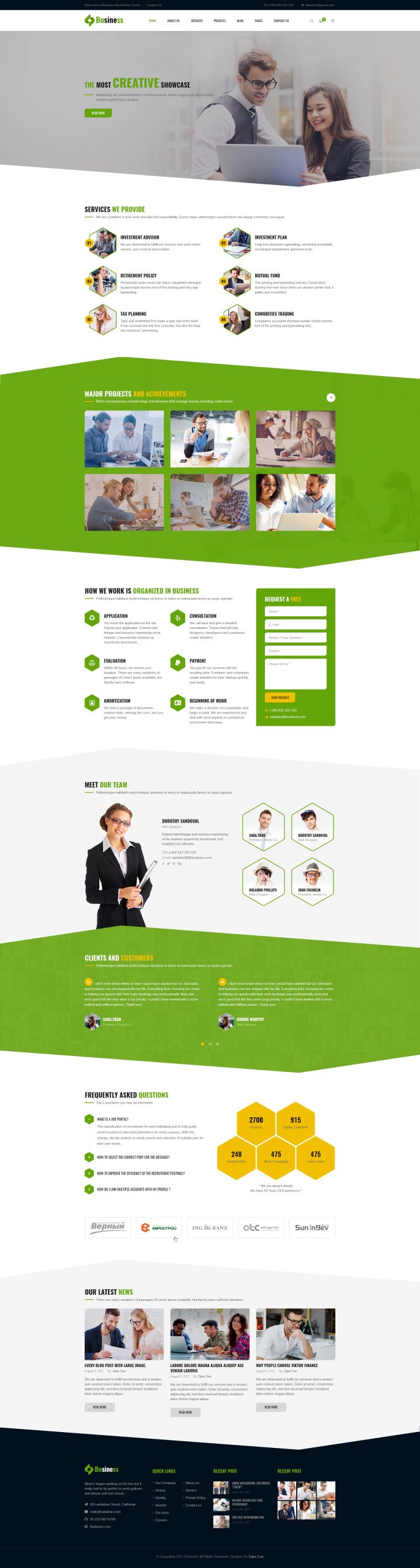Amy User Settings section allows you to enable/ disable the custom login page in a popup or in a page with sidebar or without sidebar and add Social login in that page.
From Dashboard => Users => Amy User Settings
1. General Settings General #
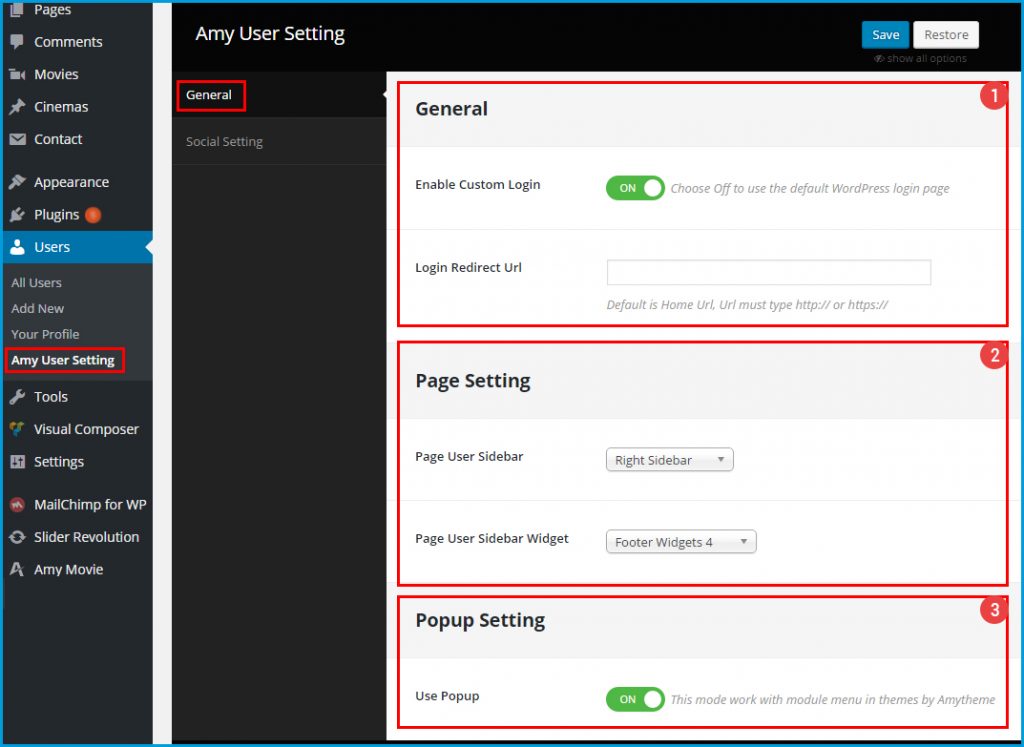
» Enable Custom Login: If you choose Off, the Default WordPress Login page will be enabled. If you choose On, the Custom AmyMovie Login page will be enabled. Please note that if you choose Off for Enable Custom Login option, all of the options below will be invalid.
» Login Redirect URL: Enter the URL into the box so that after users login, they will redirect to that link.
Page User Settings: This section allows you to decide the layout of login page with sidebar or without sidebar.
» Page User Sidebar: Click on Arrow-down button to decide the layout of the custom login page with right sidebar, left sidebar or no sidebar.
» Page User Sidebar Widget: Click on Arrow-down button to choose a sidebar from the list.
Popup Setting: This section allows you to decide using login popup or login page.
» Use Popup: Choose On to enable Login Popup, choose Off to enable Login Page.
2. Social Settings #
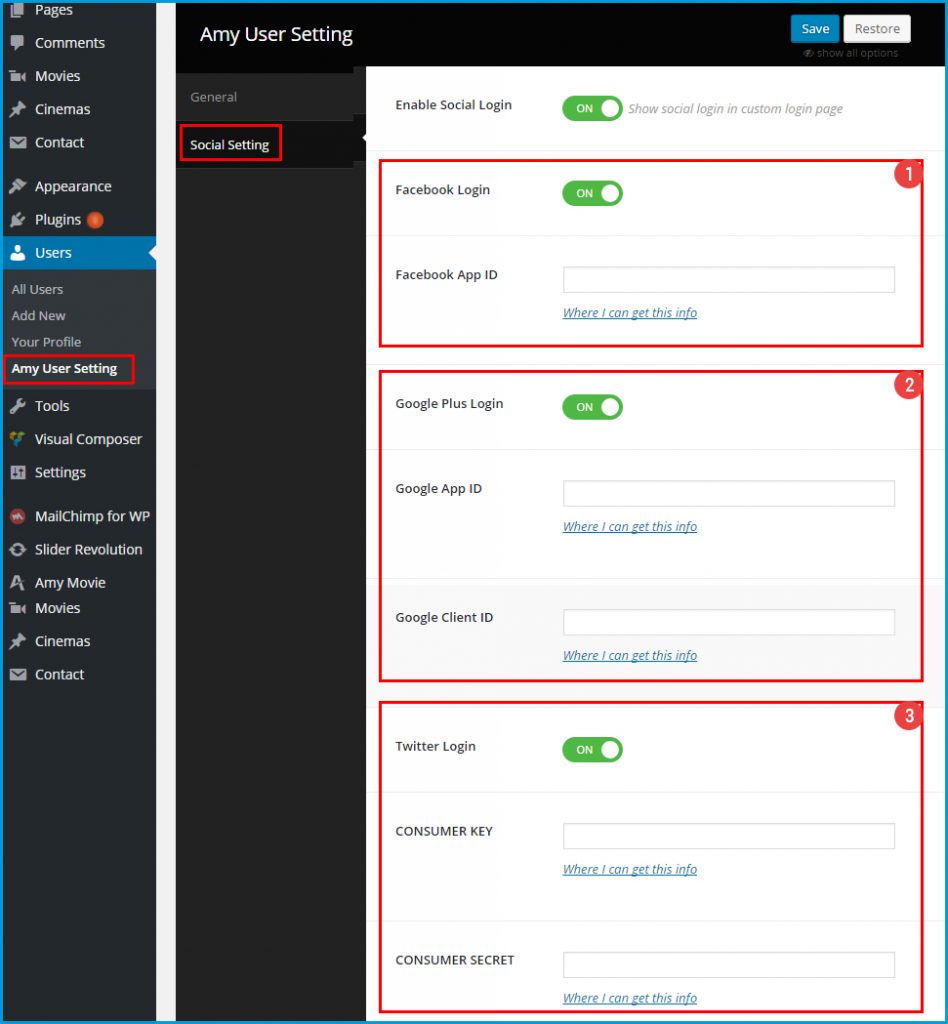
Enable Social Login: Select On/ Off to enable/ disable social login module (Facebook, Google Plus, Twitter) on the custom login page.
Please note that if you choose Off for Enable Social Login option, all of the options below will be invalid.
Facebook Login Settings #
» Facebook Login: Select On/ Off to enable/ disable Facebook login icon on the custom login page.
» Facebook APP ID: Click on Where I can get this info link to know about how to get Facebook APP ID, then copy the IP on the box.
Google Plus Login Settings #
» Google Login: Select On/ Off to enable/ disable Facebook login icon on the custom login page.
» Google App ID: Click on Where I can get this info link to know about how to get Google Plus APP ID, then copy the IP on the box.
» Google Client ID: Click on Where I can get this info link to know about how to get Google Plus Client ID, then copy the IP on the box.
Twitter Login Settings #
» Twitter Login: Select On/ Off to enable/ disable Twitter login icon on the custom login page.
» Consumer Key: Click on Where I can get this info link to know about how to get Consumer Key, then copy that key on the box
» Consumer Secret: Click on Where I can get this info link to know about how to get Consumer Secret, then copy/ paste on the box.