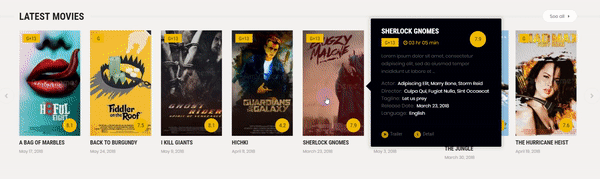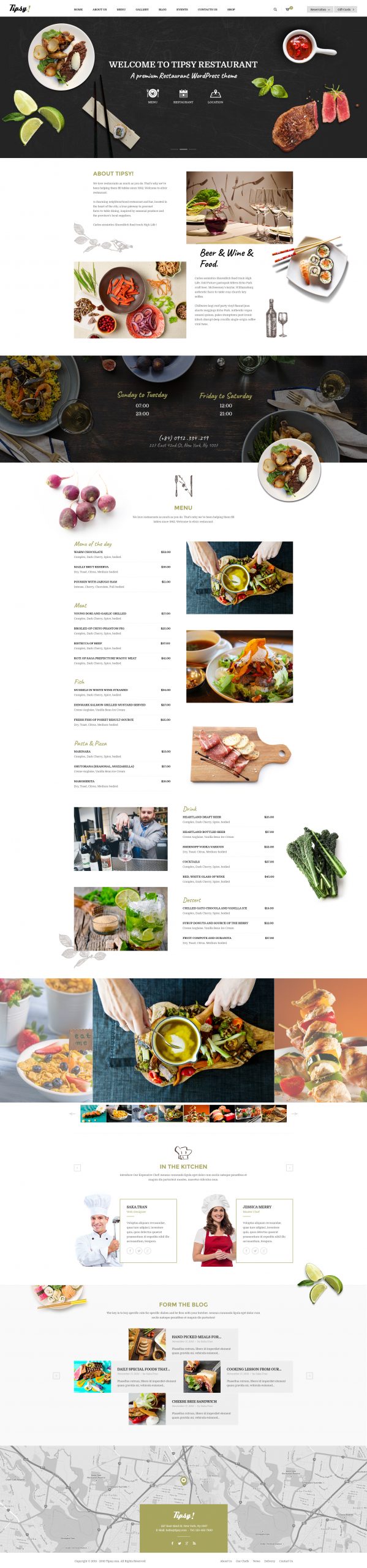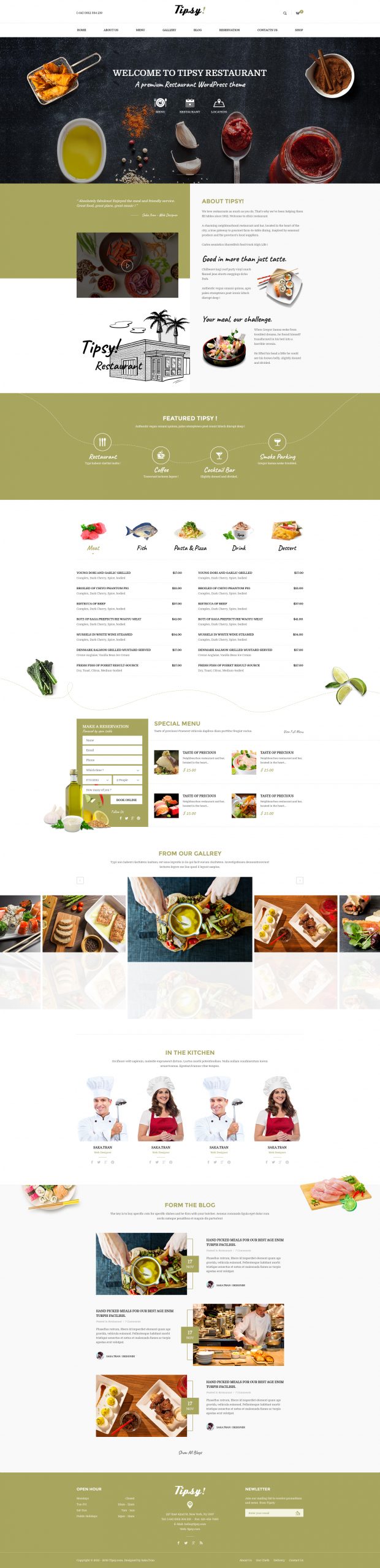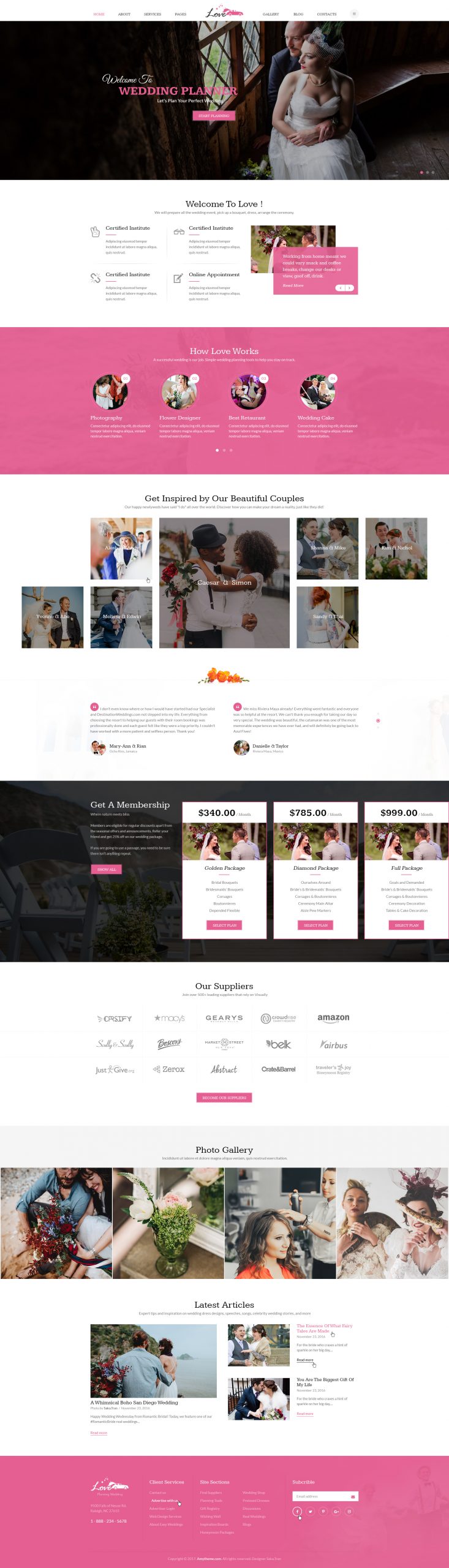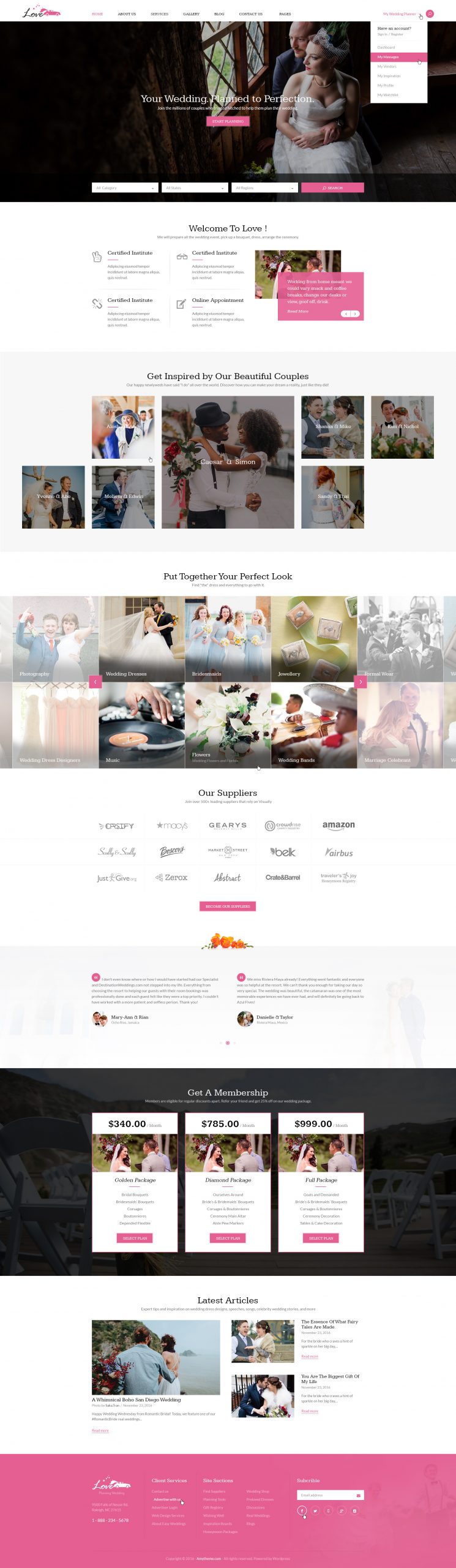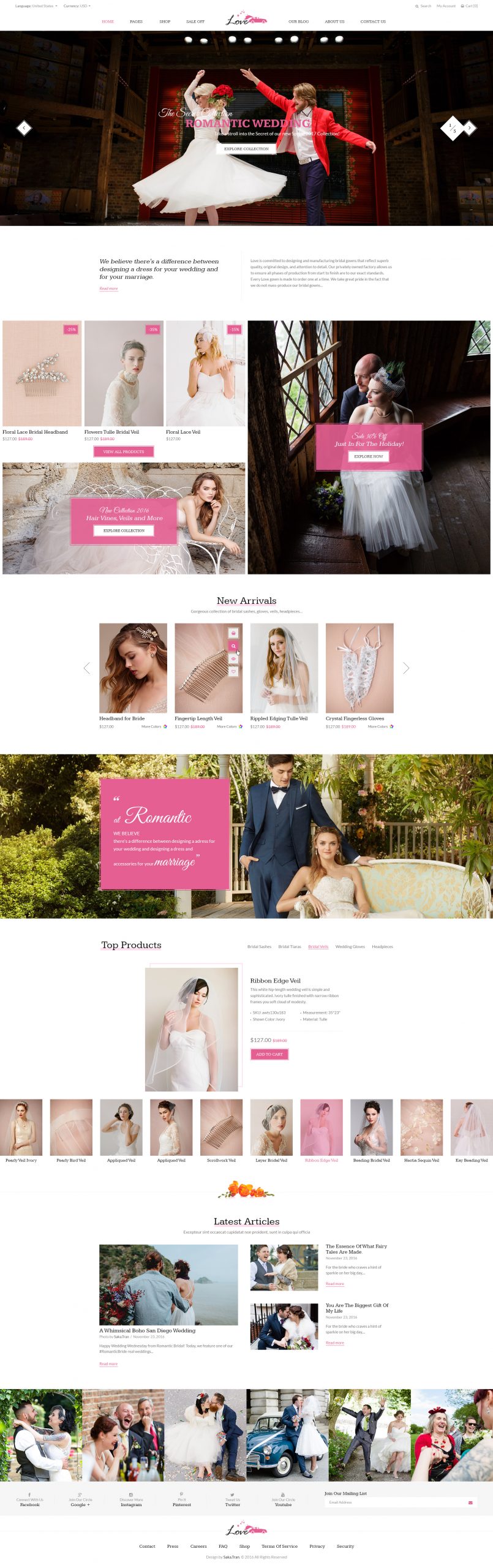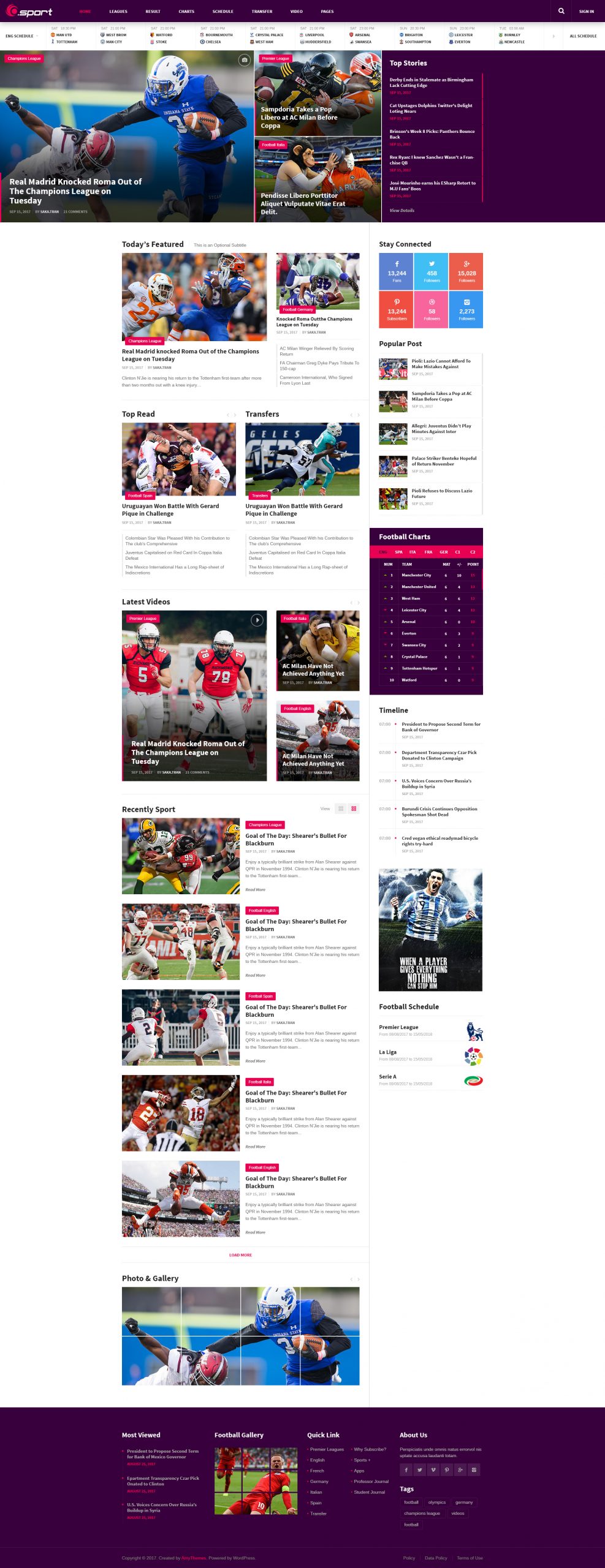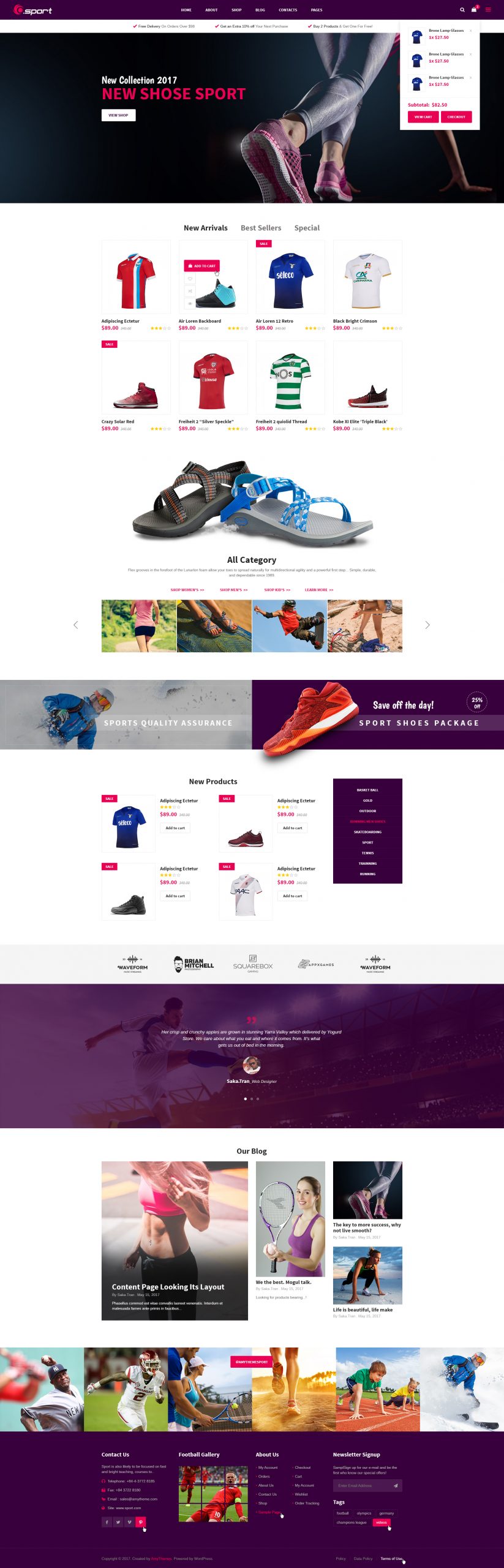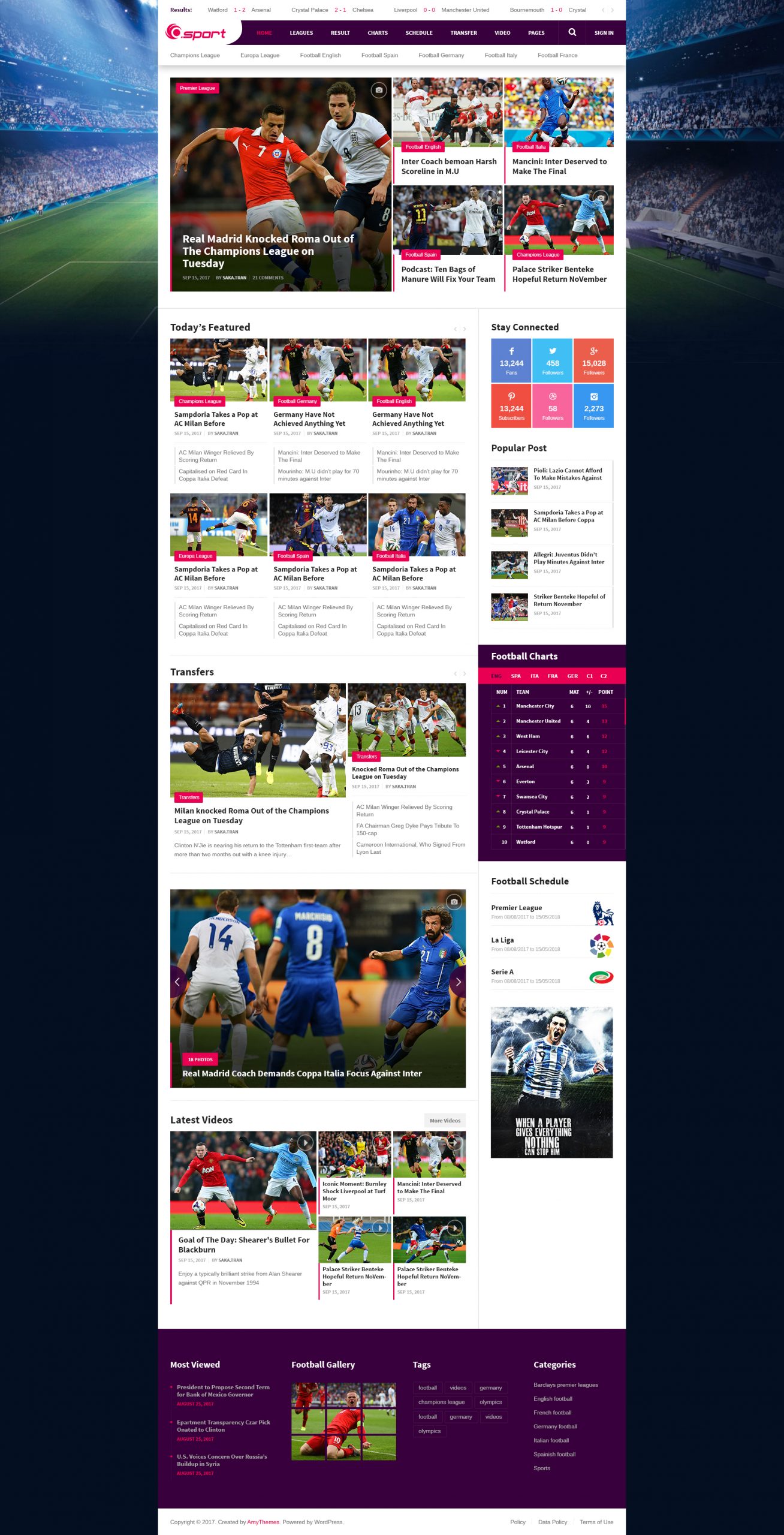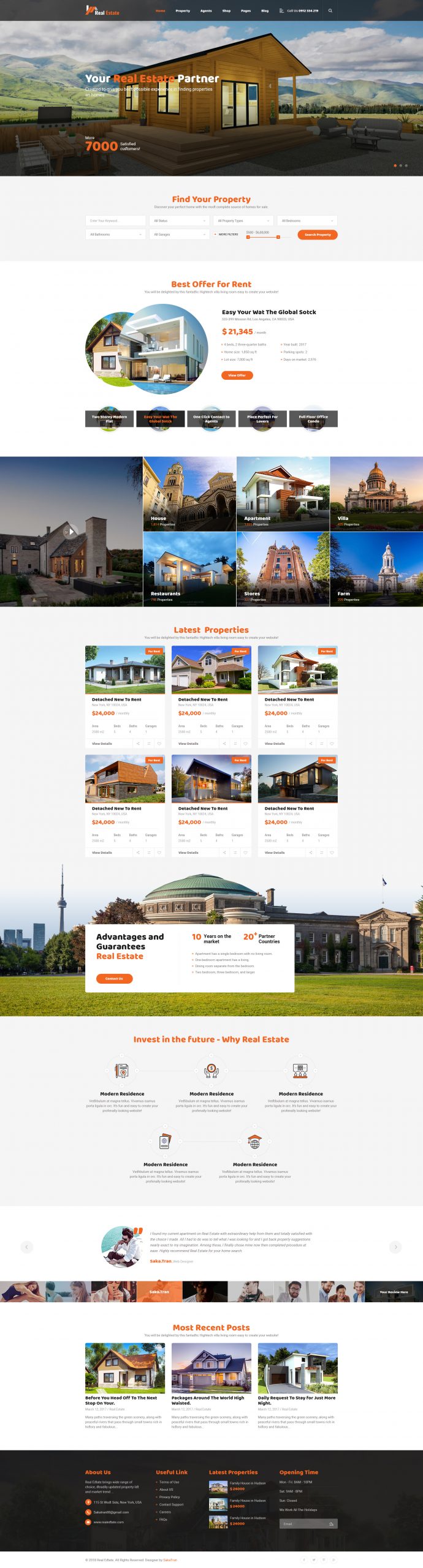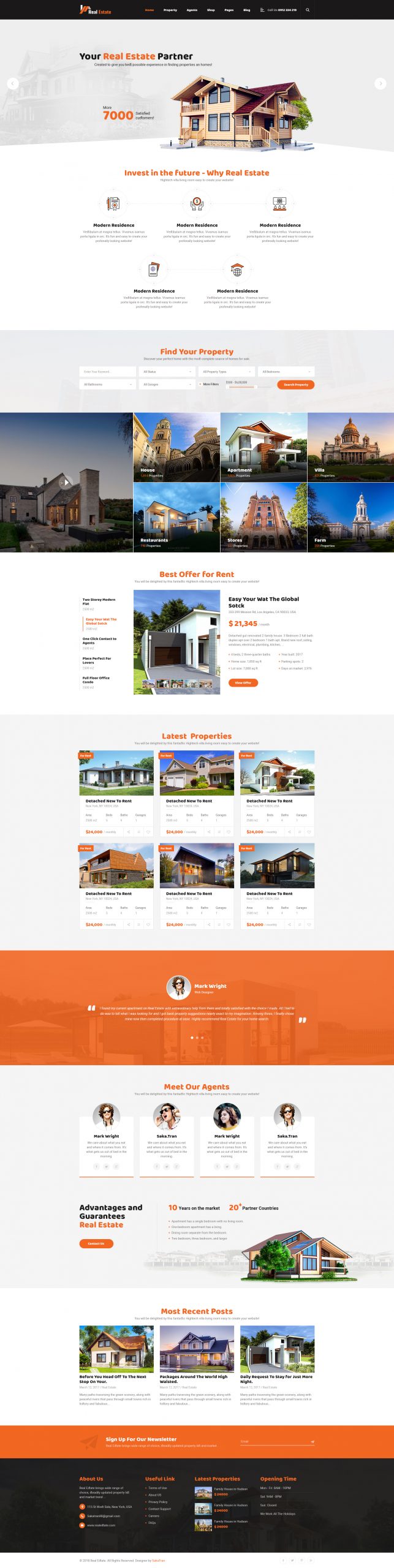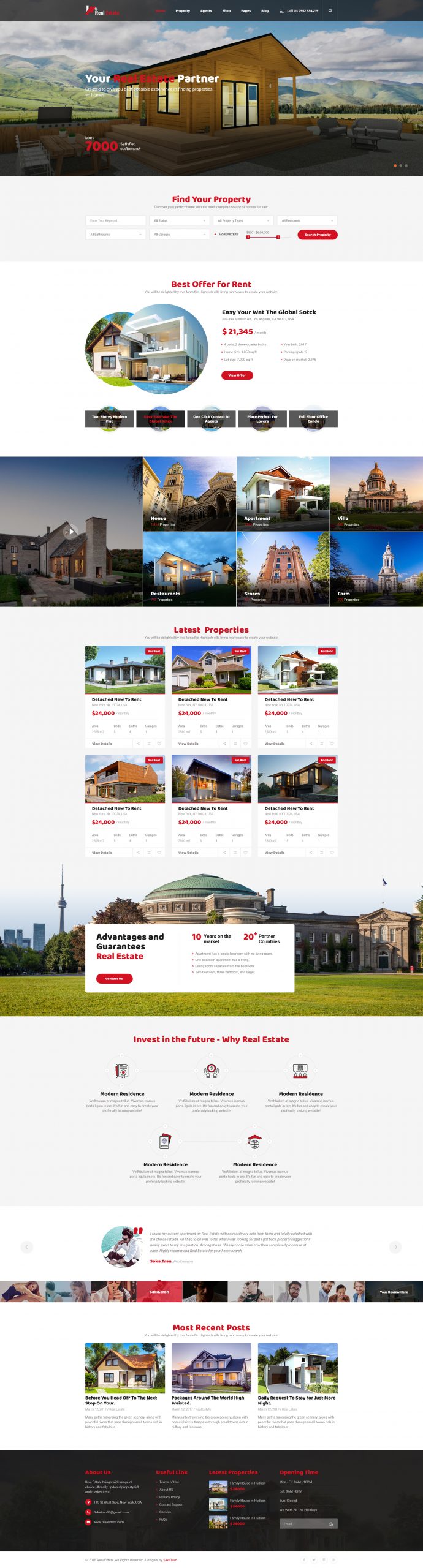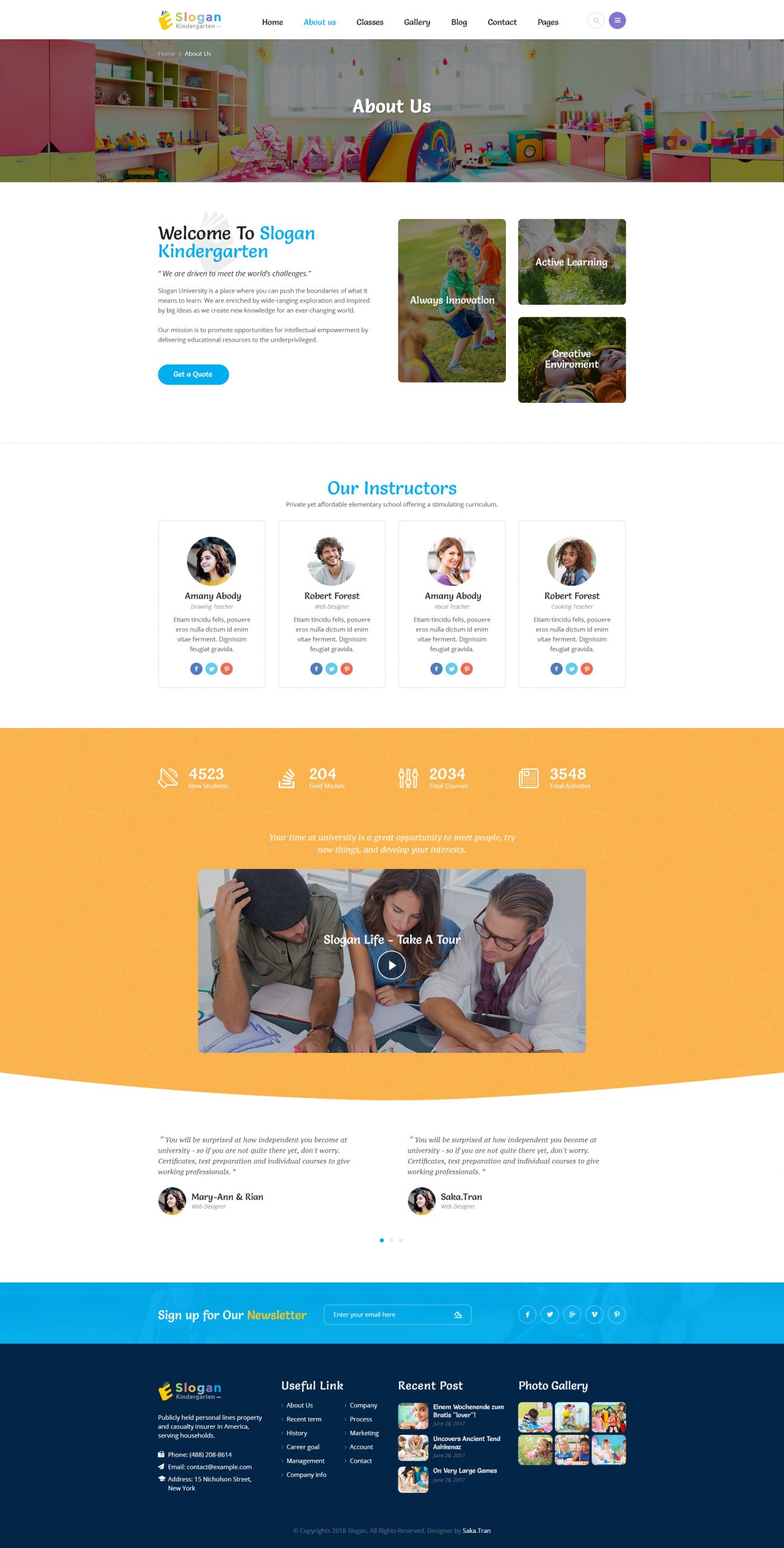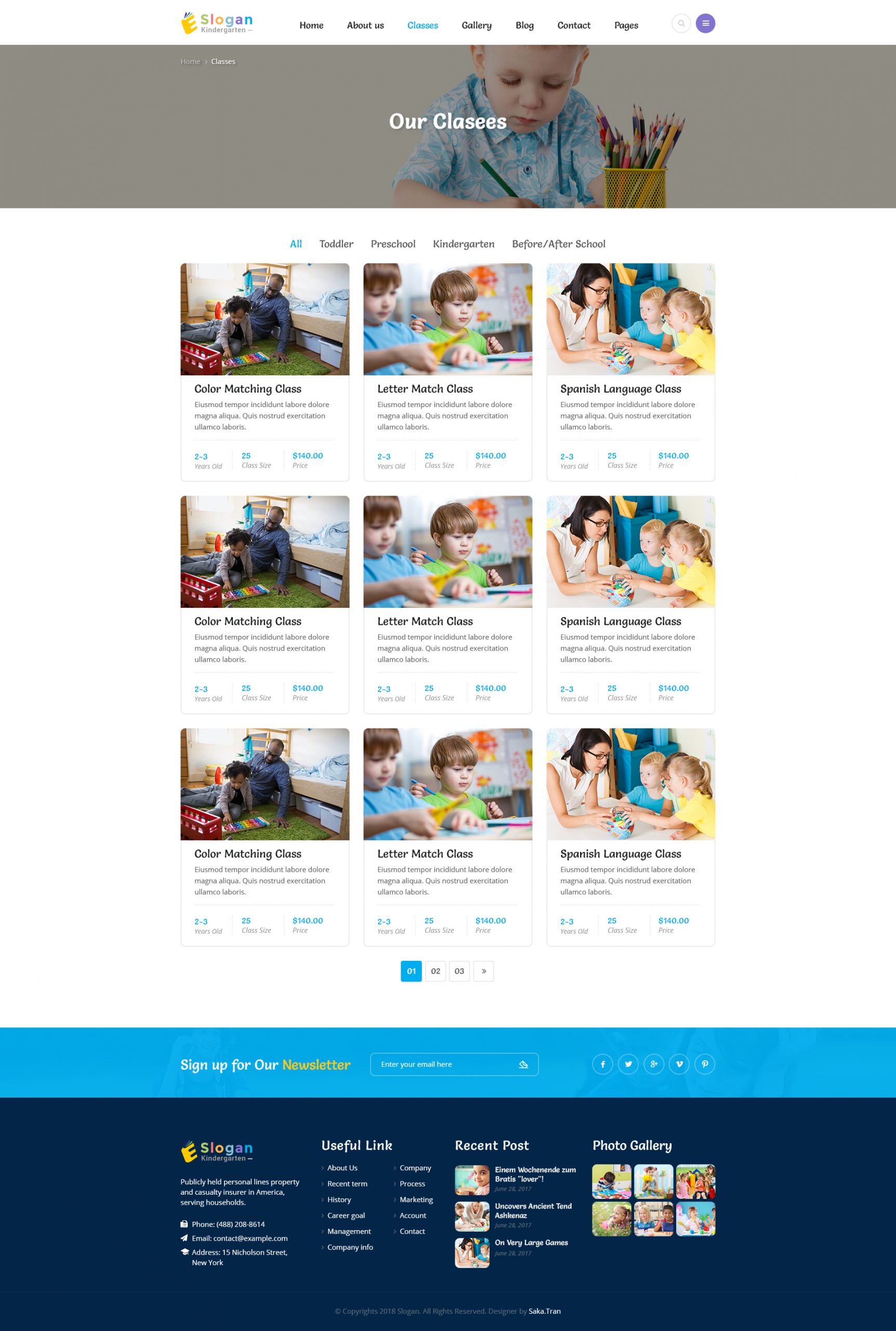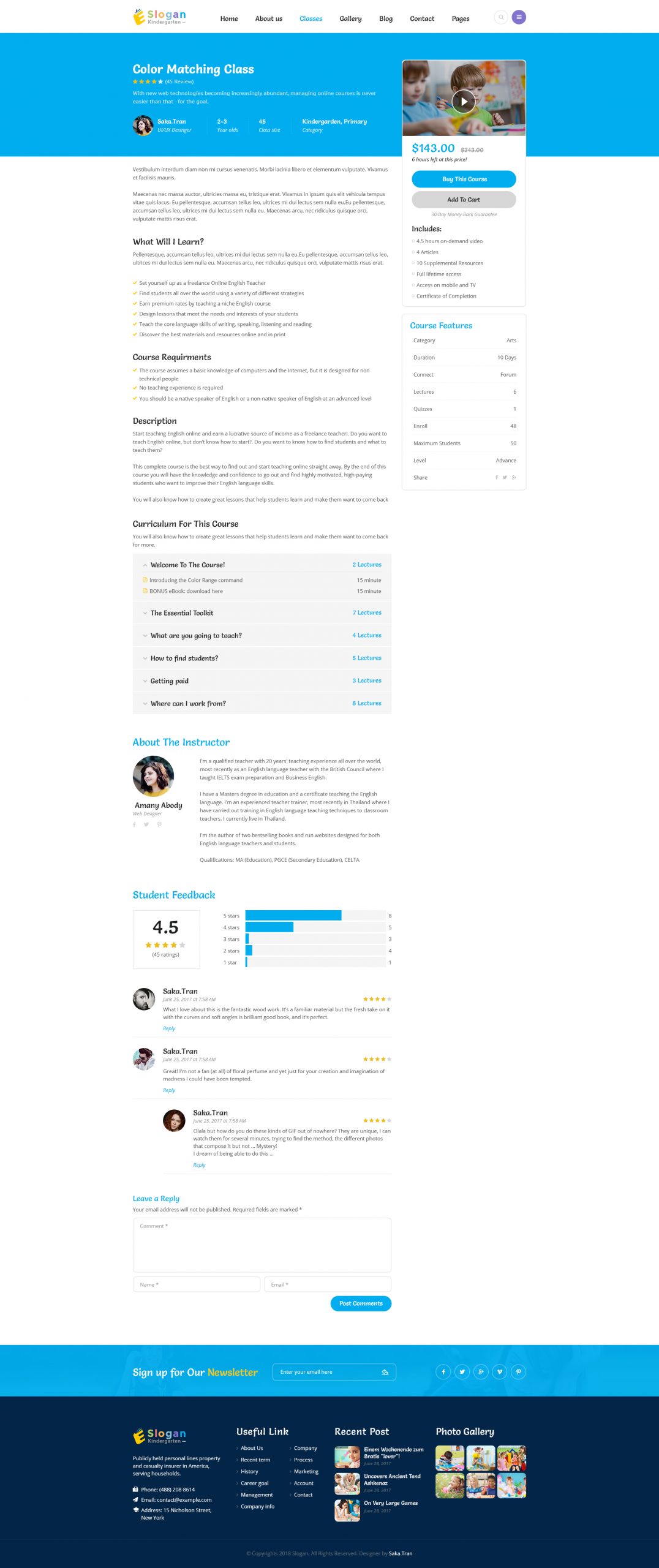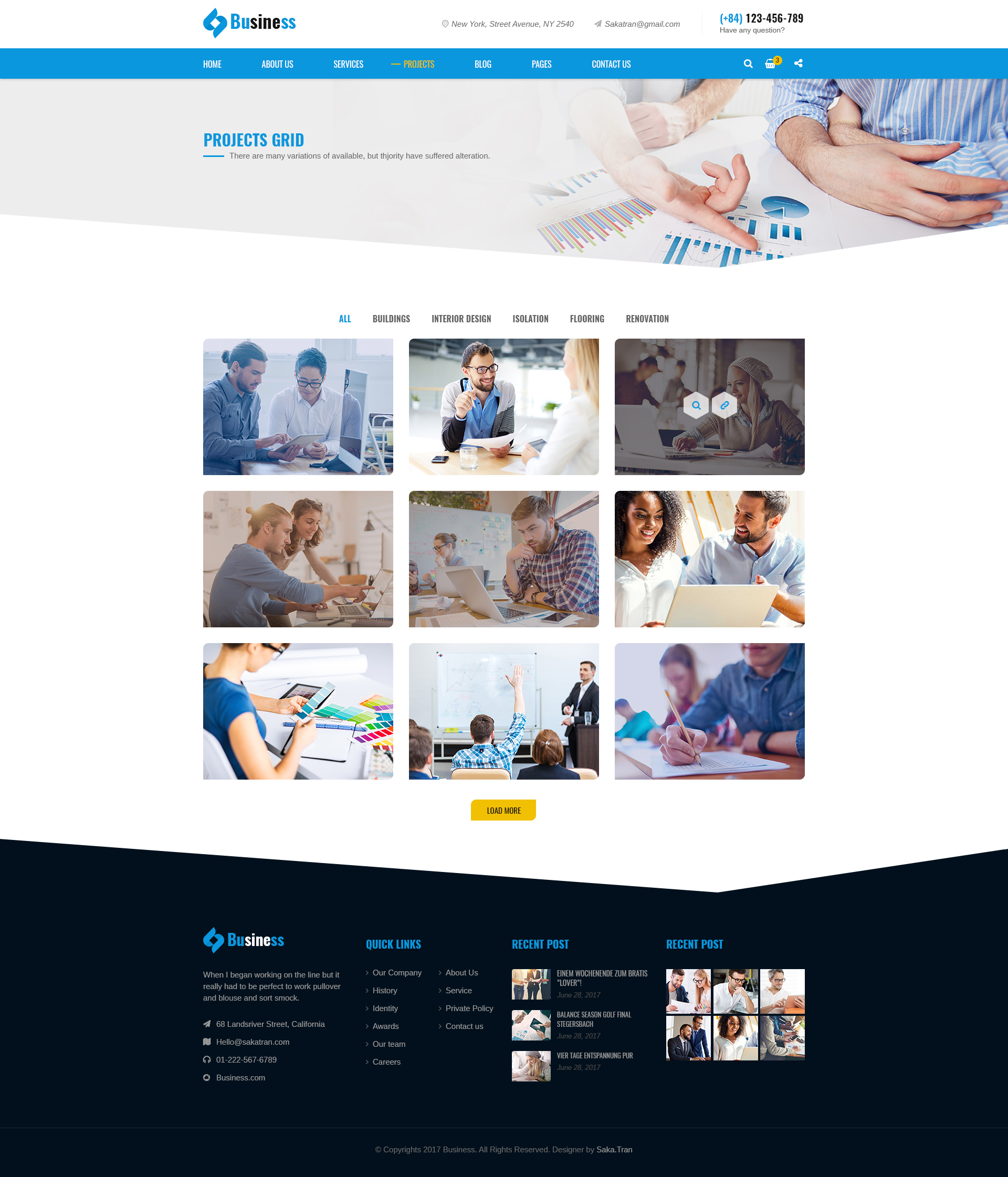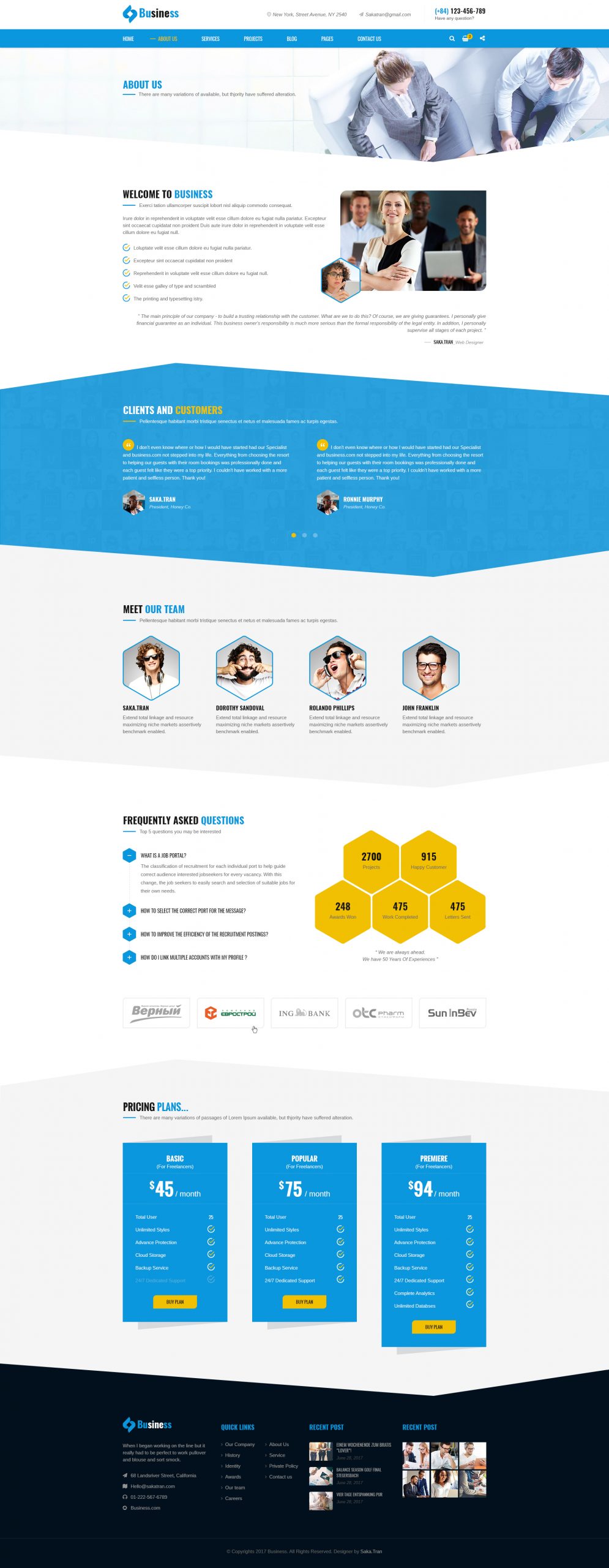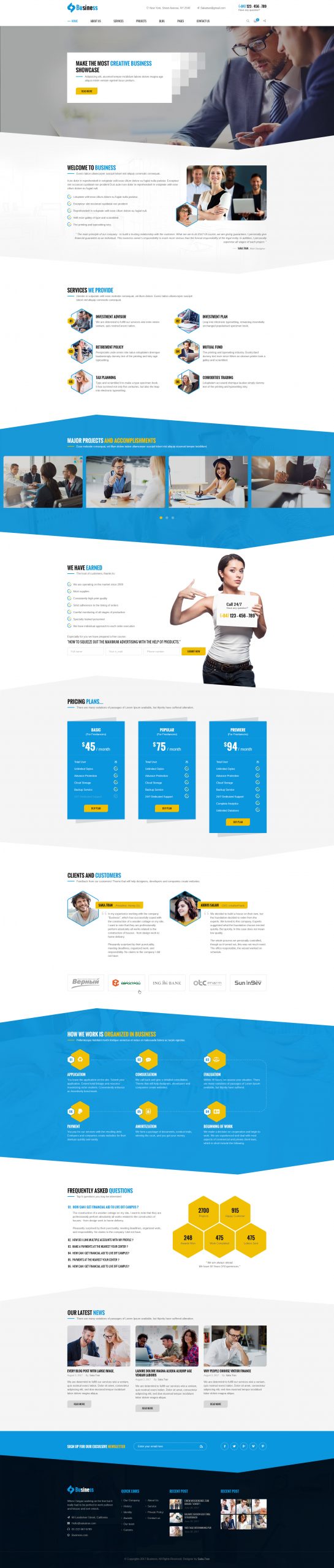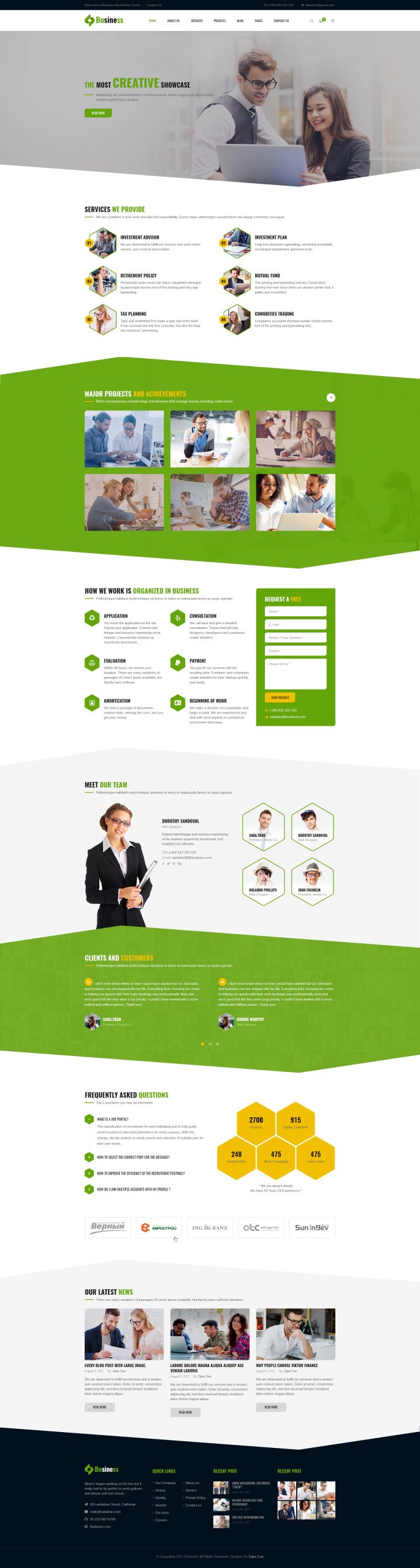AmyMovie supports 3 movie carousel styles. And Movie Carousel 1 shortcode supports to display the movies in the carousel style #1.
1. Query Option
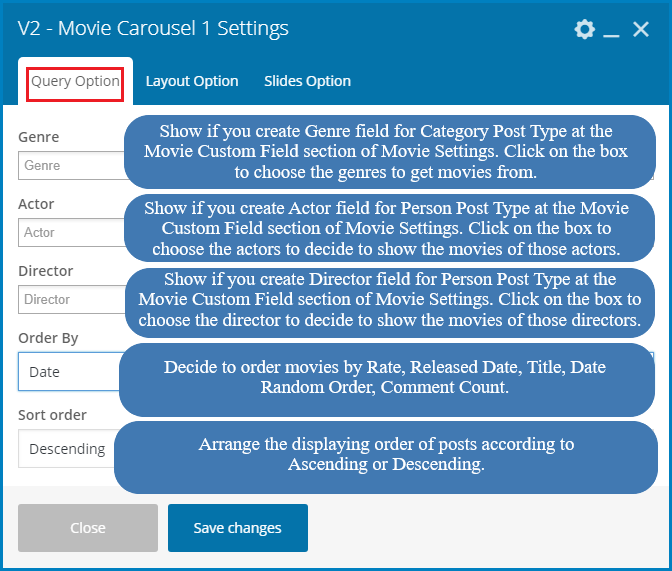
2. Layout Option
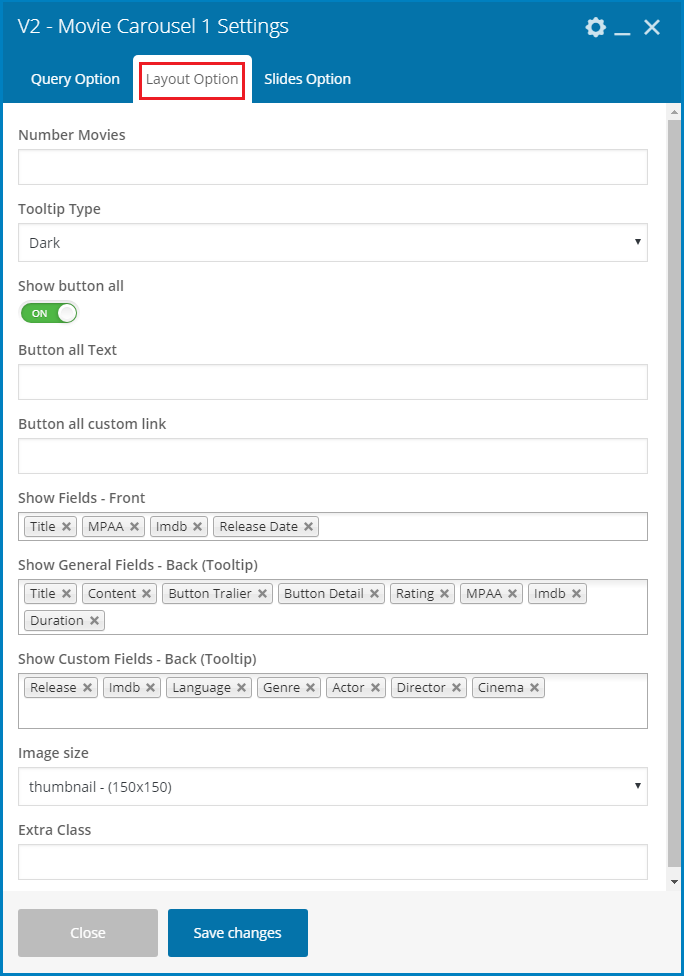
» Number Movies: Enter the number movies will show on the carousel.
» Tooltip Type: Decide to use the dark tooltip or light tooltip or hide the tooltip.
» Show button All: Select On/ Off to show/ hide the button ALL.
» Button All Text: Shows if you choose On for Show Button All option. You can change the text of the button All here.
» Button All Custom Link: Shows if you choose On for Show Button All option. Enter the link inserted to the button All.
» Show Fields – Front: Choose the movie data fields will be shown before hovering on the movie poster.
» Show General Fields – Back (Tooltip): Firstly, you can enable/ disable the fields at Setting part of Movies section. Which fields are enabled at that Movie Custom Field part will appear on this option. Click on the box to decide which fields will show on the tooltip.
» Show Custom Field – Back (Tooltip): Released Date and Language are two default custom fields. And the other custom fields created at Movie Custom Fields section of Movie Settings will be displayed there. You can drag & drop to enable/ disable as well as changing the position of those fields on the tooltip.
» Image Size: Choose the size for the movie poster here.
» Extra Class: Enter the extra class for this block (optional).
3. Slide Options
On the front-end you can see